Customize the Desktop in Windows Vista
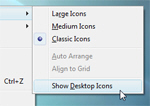 Customize Vista's desktop: all the customization features in Windows Vista have been optimized, especially when compared with previous versions of Windows, like Windows XP. Customizing the desktop in Windows Vista is a simple operation: it requires either a couple clicks, or visiting a quickly accessible screen of the Control Panel. The multi-tab dialogs to customize the desktop background and other features are gone, replaced by intuitive access to common desktop settings (like changing the desktop background).
Customize Vista's desktop: all the customization features in Windows Vista have been optimized, especially when compared with previous versions of Windows, like Windows XP. Customizing the desktop in Windows Vista is a simple operation: it requires either a couple clicks, or visiting a quickly accessible screen of the Control Panel. The multi-tab dialogs to customize the desktop background and other features are gone, replaced by intuitive access to common desktop settings (like changing the desktop background).
Other desktop customization features have remained, others yet have only slightly changed.
Desktop customization tutorials for Windows Vista
In this series of tutorials, we will show you how to customize Vista's desktop:
- How to customize the size (dimensions) of icons on your desktop
- Learn about Vista's "Auto Arrange" and "Align to Grid" options
- Choose whether to show or hide desktop icons (icons are visible by default)
- How to sort desktop icons by a variable settings (such as file name or file size)
- How to configure Windows Vista to display only select items on the desktop
- How to customize the desktop background: choosing a plain color, a standard wallpaper or photo, or a custom picture of your choice (like a family photo or an image found online).
- You will also learn how to change your desktop wallpaper from Internet Explorer or Firefox.
- And how to modify your desktop background's photo from MS Paint or the Windows Photo Gallery.
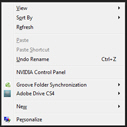 Other customizations available from the desktop in previous versions of Windows (like screen resolution, themes, etc.) will be covered in our Windows Vista's Control Panel tutorials.
Other customizations available from the desktop in previous versions of Windows (like screen resolution, themes, etc.) will be covered in our Windows Vista's Control Panel tutorials.
This series of tutorials primarily focuses on the context menu Vista displays when you right-click on an empty area of your desktop.