Show or hide desktop icons in Windows Vista
This tutorial teaches you how to show or hide the icons visible on your desktop in Windows Vista. This setting only applies to the desktop as you see it when all windows have been minimized: viewing the desktop in Windows Explorer, as any other folder, will still behave as a normal folder. Hiding your desktop icons has several benefits: first, Windows Vista boots faster when desktop icons are hidden, especially if you have a large number of files on the desktop; second, accidentally moving or deleting a file on your desktop becomes much harder; finally, this is a good way to admire your desktop wallpaper through an uncluttered desktop!
Display or hide your desktop icons
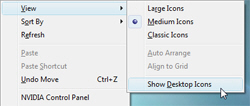 To show or hide icons on your desktop in Windows Vista, right-click in an empty area of the desktop and choose "View" - the sub-menu that appears contains a "Show Desktop Icons" menu item.
To show or hide icons on your desktop in Windows Vista, right-click in an empty area of the desktop and choose "View" - the sub-menu that appears contains a "Show Desktop Icons" menu item.
By default, desktop icons are visible in Windows Vista, and clicking "Show Desktop Icons" toggles their visibility.
If a checkmark appears next to "Show Desktop Icons", but no icons are displayed on your desktop, it means that there are no files or folders on the desktop, and that Vista has been configured to show none of the standard desktop icons (Network, Control Panel, Recycle Bin, Internet Explorer...) Our next tutorial will show you how to show or hide common icons on the desktop.
My desktop icons disappeared! (Desktop icons not showing or missing)
 Are your desktop icons "missing"? With just a couple clicks, you will be able to restore all your icons the way they were; you only hid them unintentionally (or someone played a prank on you). Just right-click on your desktop, choose "View", and click "Show Desktop Icons". That's it! It is possible that your desktop icons were accidentally hidden: these icons were never missing, or never disappeared, they were just optionally, and temporarily invisible.
Are your desktop icons "missing"? With just a couple clicks, you will be able to restore all your icons the way they were; you only hid them unintentionally (or someone played a prank on you). Just right-click on your desktop, choose "View", and click "Show Desktop Icons". That's it! It is possible that your desktop icons were accidentally hidden: these icons were never missing, or never disappeared, they were just optionally, and temporarily invisible.
Viewing hidden desktop icons in Windows Vista
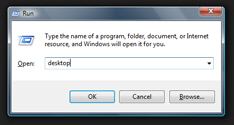 By default, desktop icons are visible on your desktop: if you no longer see your icons, or if you want to see the content of your desktop without displaying the icons on the actual desktop, Windows Vista lets you see the content of your desktop without changing your desktop icon visibility settings:
By default, desktop icons are visible on your desktop: if you no longer see your icons, or if you want to see the content of your desktop without displaying the icons on the actual desktop, Windows Vista lets you see the content of your desktop without changing your desktop icon visibility settings:
Use the Start Menu and go to Start > Run; in the Run window that opened, type desktop and hit Enter (or click OK). Windows Vista will open your desktop and reveal its content inside a Windows Explorer window (a good opportunity to remind ourselves that Vista's desktop is just a special folder).
up ↑