Sort desktop icons in Windows Vista
This tutorial explains how you can sort icons on your desktop in Windows Vista. In this tutorial, we examine the icon sort on the desktop which is visible once all programs and windows are minimized; another tutorial, focused on Windows Explorer, will teach you how to sort files in the desktop and other folders from within Windows Explorer. The desktop is a special Windows Vista folder, the only one whose content is displayed when all windows are minimized.
Sorting your desktop icons
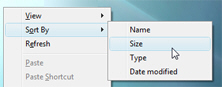 To sort your desktop icons in Windows Vista, right-click on an empty area of the desktop and choose "Sort By" - a sub-menu will appear, containing "Name", "Size", "Type", and "Date modified". These are the four parameters by which you can sort your icons (files, shortcuts, special icons, etc.)
To sort your desktop icons in Windows Vista, right-click on an empty area of the desktop and choose "Sort By" - a sub-menu will appear, containing "Name", "Size", "Type", and "Date modified". These are the four parameters by which you can sort your icons (files, shortcuts, special icons, etc.)
The Sort By command for desktop icons in Windows Vista behaves the same way as Windows Explorer: to sort your desktop icons by name, choose "Sort By", and then "Name". Your icons are now sorted alphabetically, by name. To invert the sort order (Z-A instead of A-Z), just repeat the procedure: choose "Sort By", and click "Name" - your icons sort order has now been inverted.
Default sorting for Windows Vista's desktop icons
 In summary, here are the four default ways in which Windows Vista lets you sort the files, programs and shortcuts ("icons", for short) that are on your desktop.
In summary, here are the four default ways in which Windows Vista lets you sort the files, programs and shortcuts ("icons", for short) that are on your desktop.
Possible Vista desktop icon order:
- Sort by Name - Your desktop icons are sorted alphabetically, in ascending order (from A to Z).
- Sort by Size - Your desktop icons are sorted by size (not dimension: actual file size), from smallest file to largest file.
- Sort by Type - Your desktop icons are now grouped together, by file type: shortcuts together, JPG images together, video files together, Microsoft Office documents together (based on application, like Excel or Word), etc.
- Sort by Date modified - Your desktop icons are now sorted from oldest to newest, based on the last time they were edited (modified). For brand new documents/images/... edited just once, the date-modified is the same as creation date.
Customizing the desktop sort fields
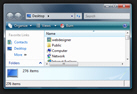 The fields available to sort your desktop icons are determined by the template to which the Windows desktop aligns itself: another tutorial will show you how you can customize persistent sort fields for your desktop and other folders in Windows Vista.
The fields available to sort your desktop icons are determined by the template to which the Windows desktop aligns itself: another tutorial will show you how you can customize persistent sort fields for your desktop and other folders in Windows Vista.