Windows Vista Tutorial
Are you looking for our Windows 7 Tutorial or Word 2007 Tutorial ?
Welcome to our Windows Vista tutorial — Free Windows Vista Tutorials explores the features of Microsoft's operating systems starting with the basic tutorials for beginners, up to much more advanced tutorials on topics like networking, security, user management, etc.
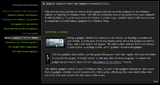 Five years have passed between the release of Windows XP and Windows Vista; while adoption of Vista has been slower than expected, it is --by far, and without question-- the best version of Windows ever. Our free windows vista tutorials will give an in-depth look at Microsoft's newest version of Windows. Each vista tutorial can be read independently, but is part of a larger group of tutorials, which makes learning easier.
Five years have passed between the release of Windows XP and Windows Vista; while adoption of Vista has been slower than expected, it is --by far, and without question-- the best version of Windows ever. Our free windows vista tutorials will give an in-depth look at Microsoft's newest version of Windows. Each vista tutorial can be read independently, but is part of a larger group of tutorials, which makes learning easier.
Introductory Vista Tutorials
 Some of the free Windows Vista tutorials already available include customizing your desktop in Vista, and our tutorials on Windows Vista's new Sidebar and Vista's redesigned Start Menu; customizing Windows Vista's appearance and sounds, and a comprehensive tutorial on Vista's taskbar and notification area ("system tray"). Be sure to consult our sitemap regularly to keep track of our new Windows Vista tutorials (or others, like our Word 2007 tutorial).
Some of the free Windows Vista tutorials already available include customizing your desktop in Vista, and our tutorials on Windows Vista's new Sidebar and Vista's redesigned Start Menu; customizing Windows Vista's appearance and sounds, and a comprehensive tutorial on Vista's taskbar and notification area ("system tray"). Be sure to consult our sitemap regularly to keep track of our new Windows Vista tutorials (or others, like our Word 2007 tutorial).
Advanced Vista Tutorials
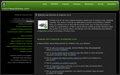 Our Windows Vista tutorials start with beginner level, and move on to more advanced topics: you will explore our Vista security tutorials (managing Windows users, UAC, etc.), our tutorial on Windows Vista maintenance and performance, system folders and user files, and a complete tutorial on printing and printers in Windows Vista.
Our Windows Vista tutorials start with beginner level, and move on to more advanced topics: you will explore our Vista security tutorials (managing Windows users, UAC, etc.), our tutorial on Windows Vista maintenance and performance, system folders and user files, and a complete tutorial on printing and printers in Windows Vista.
To request other Windows Vista tutorials, or to send your feedback on an existing tutorial, contact us.
Why did Windows Vista take so long to launch?
When popular operating systems like Mac and Ubuntu Linux release a new version of their OS about once or twice a year, respectively, 5 years to the fruition of Vista sounds like a very long time for the successor of XP. And there were good reasons for that: in 2002, Microsoft Chairman Bill Gates launched the "Trustworthy Computing" initiative. In short, this entailed a sharp shift in focus towards security in all software created by Microsoft. This explains both why Windows Vista was released so long after XP, and why Vista is the most secure version of Windows out of the box. Upcoming tutorials will examine in detail safety and security in Windows Vista.
Switching to Windows Vista
Users of Windows 95 and later versions of Windows will have little problem getting started with Vista; but a myriad of new features will appear as they use Microsoft's latest operating system. This website is devoted to helping users of Windows XP and previous versions of Windows to make a smooth transition to Vista. Our tutorials will focus on basic Vista tasks, like using the built-in programs like Windows Internet Explorer, as well as customizing, maintaining, and optimizing Vista for your everyday usage. We also welcome any feedback that allows us to improve our tutorials, whether from prospective switchers, or existing Vista users.
Since most of our tutorials assume some knowledge of Windows, they are ideally suited for users upgrading from XP to Vista. Meet Windows Vista. Further down the page are listed our Windows 7 tutorials, the new version of Windows.
Windows Vista Tutorial
Overview - Meet Windows Vista
- Windows Sidebar and Gadgets
- The Windows Vista Start Menu
- Pin or unpin programs
- Searching from the Start Menu
- The All Programs Menu
- Make programs start with Windows
- General Start Menu options
- Configure common items' behavior
- Show or hide common items
- Show or hide recent files
- Show large icons or small icons
- Switch back to Classic Start Menu
- Customize the Search settings
- Reset all Start Menu settings
- The Windows Vista Taskbar and Notification Area ("System Tray")
- Resize or move the Taskbar
- Add toolbars to the taskbar
- Add folders as taskbar toolbars
- Show or hide Quick Launch
- Show Windows Media Player
- Show iTunes in the Taskbar
- Configure Taskbar Settings
- Manage open programs
- The Notification Area ("System Tray")
- Show or hide notification icons
- The Volume (speaker) icon
- Show or hide the Volume icon
- Change the date and time
- Show or hide the system Clock
- Show the date next to the time
- Configure date and time settings
- Display military time (0-24 hours)
- Show multiple clocks / time zones
- Files, Folders & Windows Explorer
- Remember each folder's settings
- Show menus in Windows Explorer
- Customize folders' settings
- Customize sort fields in folders
- Customize the icon of a folder
- Convert pictures to ICO icons
- Show hidden files and folders
- Hide a file or folder (or unhide them)
- Protect files from changes (readonly)
- Create a shortcut to a file or folder
- Customize the Send To menu
- Rename a file or folder
- Rename multiple files at once
- Copy the path of a file or folder
- Open folders in a new window
- Operating System Folders
- User Profile Folders
- Printers and Printing
- Install a new printer
- Set your default printer
- Configure printing preferences
- Customize your printer's properties
- Pause a print job
- Cancel printing all documents
- Share a printer over a network
- Enable or disable printer sharing
- Create a desktop shortcut to a printer
- Remove (uninstall) a printer
- Rename a printer
Programs and applications in Windows Vista
A special topic that required its own quick tutorial is "What happened to Outlook Express" - Read the answer in our Outlook Express and Windows Vista tutorial.
Customize Windows Vista
- Customizing the desktop
- Customize Appearance & Sounds
- Window colors & transparency
- Font smoothing (Anti-aliasing)
- Configure your screensaver
- Change cursors/mouse pointers
- Configure the Display Settings
- Windows Sounds settings
- The Sounds folder (Windows/Media)
- Customize your speakers' settings
- Configure your speakers
- Set the default speakers
- Disable your speakers
- Enable your speakers
- Troubleshoot sound & speakers problems
Windows Vista Maintenance and Performance
- Make Vista faster
- Check for Windows Updates
- Install Windows Updates
- Uninstall Windows updates
- Download Windows Vista Ultimate Extras
- Show installed Windows Updates
- Configure Windows Updates settings
Safety and Security in Windows Vista
- Overview of user accounts and user profiles in Windows Vista
- Types of user accounts
- Your user account profile and settings
- Change your user account picture
- Add / change your user account password
- Remove your user account's password
- Change your user name
- Change your user account type
- Switch user without logging off
- Lock your computer
- Create a new user account
- Disable a user's account
- Remove or delete a user's account