Add a shortcut to the desktop (or other user folders) on the Windows 7 start menu
This start menu is the portion of Windows 7 that allows you to open programs, files, folders, etc. It also lets you search for content on your computer, making it the perfect tool to launch or find anything you have stored on your PC. In this tutorial, we will explain how to place a shortcut to the desktop, or a shortcut to any other folder, on your start menu. This makes the start menu even more powerful, because you will no longer have to start typing the name of the folders you want to open; instead, you will just needs to click on them after showing the start menu.
Add a shortcut to a folder on your start menu
Follow these simple steps to add a shortcut to the desktop or another folder on your start menu:
- First, open windows explorer to navigate to the folder you want to add on the start menu; you can do that either by right clicking on the start button, and choosing "Open Windows Explorer", or by pressing the "Windows logo+E" keyboard shortcut.
- Once you are inside Windows Explorer, navigate the folder in question
- When you're inside of the folder you want to ads to the start menu, and grab its icon in the address bar, as shown on the screenshot below:
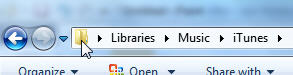
- Then, start dragging the folder icon towards the start button, and drop it as soon as Windows 7 display the "Pin to start menu" message.
- Windows will not give you any visual feedback that you have successfully added the folder to your start menu, so you will needs to manually double-check.
- Click on the start button, and look towards the top portion of the start menu: you should now see a shortcut to the folder you just added:
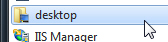
- From now on, you can open that folder either the way you used to, or access that folder and its content using the shortcut you just created on your start menu!
That's all it takes to add a shortcut to the desktop or shortcut to another folder on your start menu in Windows 7. Notes that if you have problems adding the folder from the Windows Explorer address bar, you can also drag the folder to the start menu using the content pane (that displays icons of the content of the selected folder).
up ↑