Change your desktop background in Windows Vista
This tutorial explains how you can change your desktop background in Windows Vista. Vista ships with a number of abstract and figurative pictures: Windows Wallpapers, Pictures, Sample Pictures, and Solid Colors. In addition, you can use any picture you own and set it as your desktop background. We will also who you how to tile, center or stretch your desktop background to fit the picture or your preferences.
Customizing the desktop background
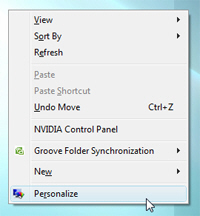 To change your desktop background, right-click in an empty area of the desktop, and choose "Personalize".
To change your desktop background, right-click in an empty area of the desktop, and choose "Personalize".
This will open the "Personalize appearance and sounds" section of Windows Vista's Control Panel. The second item contains a link labeled "Desktop Background": click it to go to the "Choose a desktop background" screen.
The Windows Wallpapers are now displayed on screen.
Pick a desktop background source
To choose any of the wallpapers that ship with Windows Vista, simply click the wallpaper icon you like and then the OK button. Your desktop now uses the background wallpaper you picked.
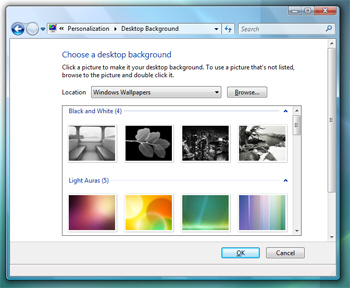
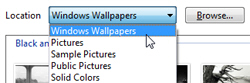 Windows Vista lets you choose other sources for your desktop background with the Location drop-down menu.
Windows Vista lets you choose other sources for your desktop background with the Location drop-down menu.
Changing the menu's choice updates the selection of background photos displayed below it.
5 desktop background sources in Windows Vista
Here is the breakdown of available desktop background sources:
- Windows Wallpapers loads the selection of wallpapers that ship with Windows Vista.
- Pictures loads all the pictures you have in your Windows profile's Pictures folder.
- Public Pictures loads all photos placed by you or another Windows Vista user in the Public folder, which is accessible to all users.
- Solid Colors displays 33 pre-selected solid colors available as desktop background color. (The More… button will open Windows Vista's color picker.)
- The Browse… button lets you pick an image file from any location on your computer (and lets you paste the internet address -URL- of an image you found online).
Regardless of the source of the desktop background you choose, the process is the same: pick the image, the wallpaper or the solid color, and click OK.
Using a custom solid color as desktop background
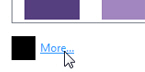 Quick tip, to choose a custom solid color for your desktop background: Windows Vista lists a pre-selection of 33 solid colors for your desktop background. If you want to use a solid color not included in the presets, look below color palettes, and locate the More… button. Click it to open Windows Vista's color dialog and come up with your own color.
Quick tip, to choose a custom solid color for your desktop background: Windows Vista lists a pre-selection of 33 solid colors for your desktop background. If you want to use a solid color not included in the presets, look below color palettes, and locate the More… button. Click it to open Windows Vista's color dialog and come up with your own color.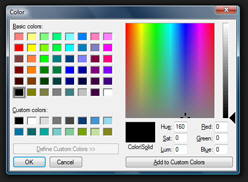
Customize the display of your desktop background (wallpaper, photo, or picture)
Scroll to the very bottom of the screen to view the available desktop background display options. (This option is hidden if you have selected Solid Colors from the Location drop-down.)
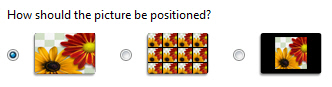 By default, Windows Vista will try to fit your image to your screen; this is the first option, called "Fit to screen". The second option, "Tile", will repeat the image you selected as background over and over. The last option, "Center", will center the image on screen, and fill the rest with a solid color.
By default, Windows Vista will try to fit your image to your screen; this is the first option, called "Fit to screen". The second option, "Tile", will repeat the image you selected as background over and over. The last option, "Center", will center the image on screen, and fill the rest with a solid color.
Windows Vista also lets you set your desktop background picture from web browsers or other programs: see the next tutorials for common applications you can use to customize your desktop backgrounds.
up ↑