Make Windows 7 automatically download and install Windows Updates on your PC
By default, Windows 7 is configured to automatically download and install updates on your computer, but this can be customized: either turned off altogether, or fine-tuned to only notify you, or also download the updates, etc. (Learn more about customizing your Windows Updates settings.) This free Windows 7 tutorial explains how to turn back on (re-enable) automatic updates for your PC, which is the safest configuration possible: no need to manually check for new updates, or to initiate the install of updates yourself - Windows will take care of everything behind the scenes!
Turn on automatic updates in Windows 7
Follow these steps to make Windows 7 automatically download and install new updates on your computer, without any manual intervention on your part:
- Open the start menu, and type "windows updates" in the search field.
- Click on the "Check for Updates" link displayed at the top:
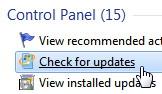
- When the Control Panel opens with the "Windows Update" screen selected, click on the "Change settings" link in the left pane to load the "Choose how Windows can install updates" screen.
- From the "Important Updates" dropdown menu, choose "Install updates automatically (recommended)". Windows 7 will show its appreciation for your wise choice by displaying its "safe shield icon", as shown on the screenshot below:

- Click on the "OK" button to apply the new settings (you may need to supply the administrator's password beforehand, depending on your Windows user account type and your UAC settings).
- From now on, Windows Updates is automatically running in the background, periodically checking for patches on Microsoft's servers that are applicable to your machine.
Caution: while automatic Windows Updates is the safest option, and keeps your computer protected from the latest threats, it also means that if the update requires a reboot (to restart your computer), Windows 7 will give you a preliminary warning before doing so: if you are not in front of your computer for a few hours, you may lose most open windows (like web pages), as well as any unsaved work. Make sure you always save important stuff before leaving your PC.
up ↑