Insert a symbol in Microsoft Word 2007 (Symbols and special characters)
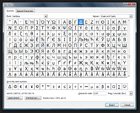 There are plenty of symbols and special characters you can insert in Microsoft Word 2007 documents; aside from symbols and special characters on your keyboard, you can use key stroke combinations, all of which you would need to memorize. Fortunately, Word 2007 gives you quick access to common and less common symbols (currency, measurement units, mathematical, trademark and copyright symbol...) and special characters (fractions, Greek letters, and font illustrations). This tutorial explains how to quickly and easily add symbols and special characters in Word 2007.
There are plenty of symbols and special characters you can insert in Microsoft Word 2007 documents; aside from symbols and special characters on your keyboard, you can use key stroke combinations, all of which you would need to memorize. Fortunately, Word 2007 gives you quick access to common and less common symbols (currency, measurement units, mathematical, trademark and copyright symbol...) and special characters (fractions, Greek letters, and font illustrations). This tutorial explains how to quickly and easily add symbols and special characters in Word 2007.
Insert common symbols or special characters in Word 2007
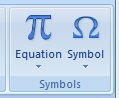 Microsoft Word 2007 stores common symbols and special characters in a special menu of the Ribbon, for quick access: click on the Insert tab of the Ribbon, and look at the last block of commands displayed on the right, labeled "Symbols".
Microsoft Word 2007 stores common symbols and special characters in a special menu of the Ribbon, for quick access: click on the Insert tab of the Ribbon, and look at the last block of commands displayed on the right, labeled "Symbols".
The Symbol button includes a downward-pointing arrow: this is the cue Word 2007 uses to let you know that the button will expand into a menu of options.
 Click on the Symbol button.
Click on the Symbol button.
Word 2007 displays a table-menu, containing the most common symbols and special characters, the ones you most are likely to use.
These include: currency symbols, common Greek letters, mathematical signs and inequation symbols - and the three most popular special characters: trademark symbol ("™"), copyright symbol ("©"), and registered trademark symbol ("®").
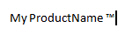 To insert the symbol or special character in your Word document, click on it, and the menu will hide itself, after the character has been added in your document, at the location of the blinking insertion point.
To insert the symbol or special character in your Word document, click on it, and the menu will hide itself, after the character has been added in your document, at the location of the blinking insertion point.
Access advanced symbols and special characters in Word 2007
If you want to insert a special character or symbol not included in the most common list, go back to the Insert tab of the Ribbon, click on Symbol, and then choose More Symbols. This will open Windows' special characters and symbol table, which includes every character you might ever need: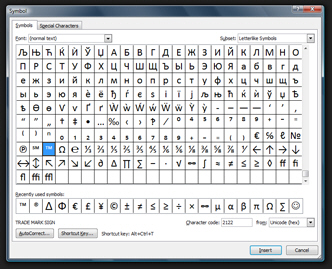
The Symbols tab is selected by default, displays a row of "Recently used symbols" near the bottom, the ability to AutoCorrect a string of characters to a predetermined symbol (see next section), assign a shortcut key to a symbol, etc. To see which special character Word 2007 can insert in your document, click on the Special Characters tab of the Symbol window.
Briefly: Microsoft Word's text auto replacement feature for symbols and special characters
Another tutorial will explain how to make the best of the AutoCorrect and text auto replacement features in Word 2007. Using this alternate route may often be quicker for symbols and special characters you use on a regular basis. As example, type "(c)" in a document: this is a classic text auto-replacement, and Word 2007 will automatically convert (c) into the copyright symbol. Type "(tm)", and Microsoft Word will place the trademark symbol instead. Finally, type "(r)", and Word 2007 will replace these three characters with the registered copyright symbol.
up ↑