Resize images or pictures in Microsoft Word 2007
 The previous tutorial explained the various ways in which you can insert images in Word 2007, from various locations. This tutorial shows you how to resize images in Microsoft Word documents, and gives you a few tips to maintain the quality and professionalisms of the illustrations you used. We will explain the differences between making images larger and reducing the dimension of your image, and how to force your pictures to maintain the proportions during a resizing operation.
The previous tutorial explained the various ways in which you can insert images in Word 2007, from various locations. This tutorial shows you how to resize images in Microsoft Word documents, and gives you a few tips to maintain the quality and professionalisms of the illustrations you used. We will explain the differences between making images larger and reducing the dimension of your image, and how to force your pictures to maintain the proportions during a resizing operation.
Constrain the image proportion when resizing
 The first thing to keep in mind when resizing images in Word 2007 are image proportions: the screenshot on the left shows an image resized without constraining proportions, and the picture looks very obviously "squished".
The first thing to keep in mind when resizing images in Word 2007 are image proportions: the screenshot on the left shows an image resized without constraining proportions, and the picture looks very obviously "squished".
Unlike some previous versions of Microsoft Word, Word 2007 will automatically constrain the proportions of a resized image for you when you use one of the corner handles to resize the picture. The only way you can accidentally distort an image proportions is to use one of the lateral handles (top, right, bottom, or left square handles).
In other words, to avoid having distortion in resized images, make sure to use the corner handles Word 2007 displays around a selected image to resize any kind of picture in your documents.
Resize an image "down" in Word 2007 (Make the image smaller)
 To reduce the dimensions of an image or picture in Word 2007, click on the image to make the resize handles appear, and grab with your mouse one of the round corner handles. Then drag the corner towards the center of the picture: Word will automatically retain the aspect ratio of the image, and make it smaller. Release when your image has the size you wanted.
To reduce the dimensions of an image or picture in Word 2007, click on the image to make the resize handles appear, and grab with your mouse one of the round corner handles. Then drag the corner towards the center of the picture: Word will automatically retain the aspect ratio of the image, and make it smaller. Release when your image has the size you wanted.
When an image is resized to a dimension smaller than its original size inside Word 2007, you should never have problems like blurry images. This is because Word does not have to "guess" how to redraw the image as you scale it down. Read on to understand why this is not the case when you make images bigger.
Resize an image "up" in Word 2007 (Make the image larger)
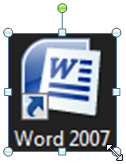 Microsoft Word 2007 will let you resize an image up or down without any problem. However, something happens to an image when you try to make it larger than its original size: like any graphic design application, Word has to guess how to best display a larger image by guessing which color each pixel (dots that form the picture) has to be.
Microsoft Word 2007 will let you resize an image up or down without any problem. However, something happens to an image when you try to make it larger than its original size: like any graphic design application, Word has to guess how to best display a larger image by guessing which color each pixel (dots that form the picture) has to be.
This process is called "interpolation", and explains why images resized "up" often have a blurry characteristic to them. The larger the dimensions compared with the original size, the more obvious the problem becomes. Be aware of this limitation of "raster images" resizing.
Word 2007 does an impressive job at staying true to the original image, but a precision graphic (like some chart or graph) will become hard to read, possibly look inaccurate. While the screenshot above of the Word 2007 logo is clearly recognizable, you can clearly notice the beginning of a blur.
up ↑