Delete a user in Windows Vista (Remove user accounts)
Before you delete a Windows user, or permanently remove a user account in Windows Vista, consider the option to disable the user by changing his or her password. This said, Windows Vista lets you delete users with the same ease as creating them. Keep in mind that the action of deleting a user account cannot be undone (unless you use incremental PC backups that created full, restorable images of your hard drive) - in other words, deleting a user is irreversible for the majority of us. This tutorial will explain how to delete a user in Windows Vista.
Access current users in Windows Vista
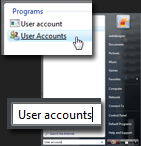 Start by opening the User Accounts screen.
Start by opening the User Accounts screen.
To load the user accounts for Windows Vista on your computer, click on the Start Menu, and type "User accounts". At least one of the results displayed by the Start Menu displays an icon with two users: click on it to open the Control Panel's User Accounts screen.
If you are using the Classic Start Menu in Windows Vista, go to Start > Settings > Control Panel > User Accounts.
Delete a selected user in Windows Vista
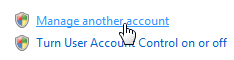 Once the Make changes to your user account screen has loaded in the Control Panel, click on Manage another account. Windows Vista will ask for the administrators' password (which is why a Windows shield is displayed next to the link). Provide the password, and Vista will open the Manage Accounts page; under "Choose the account you would like to change", double-click on the account you want to delete.
Once the Make changes to your user account screen has loaded in the Control Panel, click on Manage another account. Windows Vista will ask for the administrators' password (which is why a Windows shield is displayed next to the link). Provide the password, and Vista will open the Manage Accounts page; under "Choose the account you would like to change", double-click on the account you want to delete.
Permanently remove a user account from Windows
 The user account's details will load in front of you, with a series of options and actions you can take on the other user account.
The user account's details will load in front of you, with a series of options and actions you can take on the other user account.
Near the very bottom of the list, click the Delete the account link.
Windows Vista will open the Delete Account screen, which gives you three final options from which to choose:
- Click Cancel to keep the user in question
- Click Keep Files to delete the user, but keep all the files stored under his or her profile (which means that these would still be accessible to your computer's administrator users)
- Finally, click Delete Files to delete both the user account, as well as all the files created under his or her profile (this would include any files created under
C:\Users\windowsUserName\- like the Documents folder, Desktop for that user, Pictures folder and all these folders' content.)
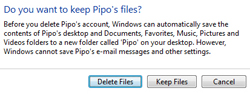
One last chance before deleting a user
And to protect you from yourself, Windows Vista will load a final screen, "Confirm Deletion". This is your last chance to change your mind and not permanently delete the user's profile.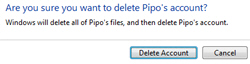
Click Delete Account to proceed and permanently remove the selected user from your system. The user no longer is, and Windows Vista brings you back to your current list of users.