Display iTunes in the taskbar
Windows Vista allows you to display both iTunes and Windows Media Player as a toolbar in the taskbar: this gives you easy access to the main player commands (Play, Pause, Stop, Next, Previous...) of your favorite music player, without having to switch between applications to pause/resume or stop your music. This tutorial explains how you can easily show iTunes on the taskbar in Windows Vista.
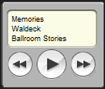 It is also possible to display iTunes in the Windows sidebar, using the iTunes gadget (sometimes called "iTunes Sidebar"). Using the iTunes taskbar option makes more sense if you do not use Windows Vista's sidebar; if you do, and do not have too many gadgets showing on the sidebar, the iTunes gadget may be a preferable option. Also, unlike the iTunes taskbar toolbar, the iTunes gadget actually displays the song name, artist, and album at all times.
It is also possible to display iTunes in the Windows sidebar, using the iTunes gadget (sometimes called "iTunes Sidebar"). Using the iTunes taskbar option makes more sense if you do not use Windows Vista's sidebar; if you do, and do not have too many gadgets showing on the sidebar, the iTunes gadget may be a preferable option. Also, unlike the iTunes taskbar toolbar, the iTunes gadget actually displays the song name, artist, and album at all times.
Dock iTunes in Windows Vista's taskbar
First you need to make sure that iTunes is not set to minimize to the notification area of the taskbar ("system tray"). From iTunes' Edit menu, click Preferences. Then click on the Advanced tab
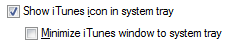 At the very bottom of the Advanced tab, iTunes displays a Show iTunes icon in system tray checkbox; this option should be checked to gain access to the next one. The Minimize iTunes window to system tray checkbox should be unchecked: otherwise, iTunes' main window will become invisible when you minimize it.
At the very bottom of the Advanced tab, iTunes displays a Show iTunes icon in system tray checkbox; this option should be checked to gain access to the next one. The Minimize iTunes window to system tray checkbox should be unchecked: otherwise, iTunes' main window will become invisible when you minimize it.
Then click OK to accept the new iTunes options.
Enable iTunes as taskbar toolbar
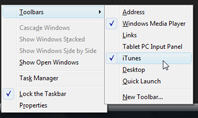 Now right-click on an empty area of Windows Vista's taskbar, click the Toolbars sub-menu, and confirm that iTunes is checked. If the iTunes menu entry is not checked, click on it.
Now right-click on an empty area of Windows Vista's taskbar, click the Toolbars sub-menu, and confirm that iTunes is checked. If the iTunes menu entry is not checked, click on it.
This instructs Windows Vista that iTunes should become a taskbar toolbar once minimized. Try minimizing iTunes:
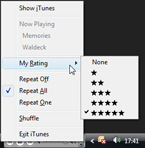 Notice the appearance of an iTunes widget in your taskbar: it allows you to toggle Play/Pause, move to the next or previous song, and adjust the volume. The Restore button will minimize iTunes as a regular taskbar button. The downward pointing arrow button displays a menu.
Notice the appearance of an iTunes widget in your taskbar: it allows you to toggle Play/Pause, move to the next or previous song, and adjust the volume. The Restore button will minimize iTunes as a regular taskbar button. The downward pointing arrow button displays a menu.
The Show iTunes menu item restores iTunes to a full window; the second block of items displays the song title and artist name under Now Playing (this information grayed out in the menu). Additionally, you have access to the playing modes (no-repeat, repeat-one, repeat-all, or shuffle), as well as an editable rating sub-menu. Exit iTunes closes the application without restoring it.
Using iTunes Mini Player mode instead
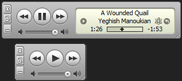 iTunes also includes a "Mini Player" mode, which can optionally remain visible on top of other windows; while this approach is less convenient as showing iTunes on the taskbar, it has advantages (like displaying the current track name and artist). Learn more about the iTunes Mini Player mode (shown in normal and compact mode in the screenshot).
iTunes also includes a "Mini Player" mode, which can optionally remain visible on top of other windows; while this approach is less convenient as showing iTunes on the taskbar, it has advantages (like displaying the current track name and artist). Learn more about the iTunes Mini Player mode (shown in normal and compact mode in the screenshot).
This is how simple Windows Vista makes it to display the iTunes player in the taskbar; see how to show Windows Media Player on Windows Vista's taskbar; more information at our iTunes tutorial.
up ↑