Change your desktop background from Internet Explorer or Firefox in Windows Vista
This tutorial shows you how to quickly change the desktop background picture (wallpaper) from Internet Explorer in Windows Vista. This is a useful trick to remember when you come across photos you like online; the next tutorial will show you how to open any photo (like pictures found online you saved on your computer) and use them as Windows Vista wallpapers. Changing your desktop background picture can be done from other web browsers as well, but this tutorial will focus on the two most popular browsers on Windows Vista: Internet Explorer and Firefox.
Set your desktop wallpaper from Internet Explorer in Windows Vista
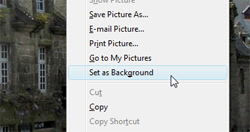 Whenever you use Internet Explorer and come across a beautiful picture on the web, setting it as your desktop background could not be easier: right-click on the photo, and choose "Set as Background".
Whenever you use Internet Explorer and come across a beautiful picture on the web, setting it as your desktop background could not be easier: right-click on the photo, and choose "Set as Background".
Internet Explorer will confirm with you that you do want to change your desktop wallpaper, and that's it. Windows Vista now uses the photo you found online.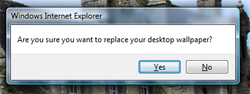
Note that Internet Explorer will use your current Windows Vista settings when it comes to positioning your desktop background (centering, stretching, or tiling).
Change your desktop background from Firefox in Windows Vista
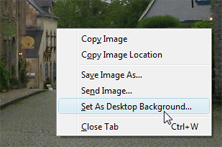 Changing Windows Vista's desktop background from Firefox is just as easy. As soon as you locate your dream background picture, right-click on it and choose "Set As Desktop Background".
Changing Windows Vista's desktop background from Firefox is just as easy. As soon as you locate your dream background picture, right-click on it and choose "Set As Desktop Background".
Firefox then gives you full control over the desktop background options: you can choose to center, tile or stretch your wallpaper, and you can choose a solid background color (useful if the picture is centered and does not fill the screen).
Click Set Desktop Background to change your wallpaper, or Cancel to keep your current background.