Unpin or pin a program to the taskbar in Windows 7
Windows 7 introduces the ability to "pin" or "unpin" programs to the taskbar, much like Windows Vista allowed you to pin / unpin programs to the start menu. In Windows 7, a program pinned to the taskbar is always visible, and just a click away. Ideal programs to pin to the taskbar are those you use all the time (especially open and close often). Pinning or unpinning programs to the taskbar only takes two clicks, so the feature is worth experimenting with - and this tutorial explains how to do both.
Pin a program to the taskbar in Windows 7
Here are the instructions to pin a program to the Windows 7 taskbar:
- First, open the program you would like to see pinned (from the start menu, a desktop shortcut, it doesn't matter, as long as the application is launched and running)
- As soon as the program is running, Windows 7 will display its button (called "taskbar button") inside the taskbar, like Internet Explorer does in the screenshot below:

- Right-click on the program's taskbar button, and choose "Pin this program to taskbar" from the menu
- Windows 7 has applied the change, but you will not see any change until you exit the program: save all your work (if needed), and close the program you just pinned to the taskbar
- Windows 7 now displays a shortcut to the program inside the taskbar, right next to the Start button:
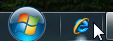
From now on, you can launch this program from the taskbar shortcut, with a single click; you can also right-click on the pinned program to access special functionality (what Windows 7 calls "Jump Lists"), like opening recent files, launching the program with certain options, etc.
Tip: note that you can rearrange the order of programs pinned to the taskbar; simply drag the icon of a pinned program, move it, and drop it in the position where you want it to appear:![]()
Unpin a program from the Windows 7 taskbar
As mentioned earlier, pinning or unpinning applications from the taskbar couldn't be any easier:
- Right-click on the program you want to unpin from the taskbar
- Choose "Unpin this program from taskbar" from the menu
- You are done! Windows 7 will no longer show the program's icon in the taskbar (except as a regular taskbar button when the program is running of course).
Since to pin or unpin icons from the taskbar takes literally less than two seconds, you can change the list of pinned programs as your need change, to avoid having to many icons clutter the taskbar, and end up leaving little to no room for the regular taskbar buttons of "unpinned" programs.
up ↑