Set Internet Explorer as default web browser
![]() The "default web browser" is the program that automatically opens when you click a web page link inside an email, when you type a URL (internet address) from the Run prompt, etc. The default browser handles the display of websites, sometimes even the navigation of "FTP" sites (viewing, uploading, or downloading files stored on a remote server). Although there are many web browsers available for Windows users, Windows Vista ships with a single, bundled, browser: Internet Explorer. This tutorial explains how to set Internet Explorer as the default web browser on Windows Vista.
The "default web browser" is the program that automatically opens when you click a web page link inside an email, when you type a URL (internet address) from the Run prompt, etc. The default browser handles the display of websites, sometimes even the navigation of "FTP" sites (viewing, uploading, or downloading files stored on a remote server). Although there are many web browsers available for Windows users, Windows Vista ships with a single, bundled, browser: Internet Explorer. This tutorial explains how to set Internet Explorer as the default web browser on Windows Vista.
Setting the default web browser in Windows Vista
 To manage your default browser and programs in Windows Vista, open the Start Menu, and click Control Panel.
To manage your default browser and programs in Windows Vista, open the Start Menu, and click Control Panel.
The Control Panel's welcome screen displays a series of subtitles and links: locate the Programs section, and click the Programs header-link itself:
 The Programs screen of the Control Panel shows several header-links and links; under the Default Programs header, click the Set your default programs link.
The Programs screen of the Control Panel shows several header-links and links; under the Default Programs header, click the Set your default programs link.
This will load the Set your default programs screen, which contains a listing of the most common types of programs you'd want to set as default application.
Depending on the number of programs you have installed on your computer, the application listing may take a few seconds to load.
If you are using the Classic Start Menu in Windows Vista, you can access the Default Program window directly by going to Start > Settings > Control Panel > Default Programs.
Default applications listing
Locate Internet Explorer in the list of candidates for default programs, and click on it:
Windows Vista will show you that "[Internet Explorer] has X out of 9 defaults": this means that Internet Explorer can have up to 9 different actions or protocols associated with it, and is currently the default handler for "x" number of them. To make Internet Explorer the default handler for all extensions and protocols it can handle, click on Set this program as default.
Select default extensions and protocols for Internet Explorer
 To make Internet Explorer selectively the default program, click on Choose defaults for this program, and the Set associations for a program screen will load.
To make Internet Explorer selectively the default program, click on Choose defaults for this program, and the Set associations for a program screen will load.
Under Extensions, Windows Vista lists the file types opened by the default web browser: ".php", ".phpl", and ".mhtml" (common extensions for "HTML" files), as well as ".mht" (saved web archives) and ".url" files (internet shortcuts).
Under Protocols, Windows Vista lists the three protocols used to open regular web pages ("HTTP"), the protocol for encrypted (secure) browsing ("HTTPS", the padlock icon in the status bar), and "FTP", a protocol most people never use (to navigate remote file servers, upload and download files).
Pin Internet Explorer as the "Internet" program in the Start Menu
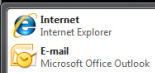 Finally, Windows Vista mentions a "Start Menu" entry: if checked, this means that Internet Explorer will be displayed as pinned program in the Start Menu, along with your default email application. (Note that this option does not apply to Vista's "classic" Start Menu.)
Finally, Windows Vista mentions a "Start Menu" entry: if checked, this means that Internet Explorer will be displayed as pinned program in the Start Menu, along with your default email application. (Note that this option does not apply to Vista's "classic" Start Menu.)
If you clicked "Set this program as default" earlier on, Windows Vista registered Internet Explorer as the default application for these nine options. In other words, ticking all checkboxes and making IE as the default program for them yields the exact same result as setting Internet Explorer as the default program for all it can handle.
Testing your default browser: is it Internet Explorer?
![]() You can very quickly check if Internet Explorer was successfully set as Windows Vista's default web browser by going to the Start Menu, and clicking Run: in the prompt that opens, type an internet address (like "www.microsoft.com") and hit Enter. If Internet Explorer is indeed Vista's default browser, you will have Internet Explorer with Microsoft's homepage loaded right in front of you.
You can very quickly check if Internet Explorer was successfully set as Windows Vista's default web browser by going to the Start Menu, and clicking Run: in the prompt that opens, type an internet address (like "www.microsoft.com") and hit Enter. If Internet Explorer is indeed Vista's default browser, you will have Internet Explorer with Microsoft's homepage loaded right in front of you.
To learn how to make Internet Explorer the default web browser in other versions of Windows (in addition to Vista), please refer to this tutorial: Set Internet Explorer as default browser — it covers changing your default browser Windows 7, Windows Vista, and Windows XP.
up ↑