The Classic Start Menu in Windows Vista
 Windows Vista's re-designed Start Menu has a lot to offer that Windows XP, let alone older versions of Windows, did not. Nonetheless, the Classic Start Menu has advantages, especially for those who prefer to use keyboard shortcuts over mouse clicks: the Classic Start Menu makes menu navigation with the keyboard a lot easier. Another reason for switching back to the Classic Start Menu is the ability to have multiple columns of programs displayed at once, which can be useful when you have many application shortcuts displayed under your All Programs sub-menu.
Windows Vista's re-designed Start Menu has a lot to offer that Windows XP, let alone older versions of Windows, did not. Nonetheless, the Classic Start Menu has advantages, especially for those who prefer to use keyboard shortcuts over mouse clicks: the Classic Start Menu makes menu navigation with the keyboard a lot easier. Another reason for switching back to the Classic Start Menu is the ability to have multiple columns of programs displayed at once, which can be useful when you have many application shortcuts displayed under your All Programs sub-menu.
Switching back to the Classic Start Menu
 Access the Windows Vista Start Menu's settings with a right-click on the Start button, and by choosing Properties from the contextual menu.
Access the Windows Vista Start Menu's settings with a right-click on the Start button, and by choosing Properties from the contextual menu.
The "Taskbar and Start Menu Properties" window opened: click the second tab, labeled "Start Menu".
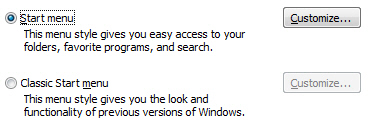
Click the second option, labeled "Classic Start Menu" and click Ok. You are now using the Classic Start Menu! Reverting to Windows Vista's standard Start Menu only takes another click.
Customizing the Classic Start Menu in Windows Vista
Like Windows Vista's regular Start Menu, the Classic Start Menu can be customized: you noticed that by selecting the Classic Start Menu option, its corresponding Customize button switched from disabled to clickable. The options available to the Classic Start Menu are nearly identical to Classic Start Menus in previous versions of Windows (XP, 2003, and earlier).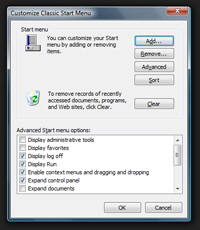
The above screenshot shows Windows Vista's "Customize Classic Start Menu" window, in many way identical to previous versions of Windows.