The new 'All Programs' menu on the Windows Vista Start Menu
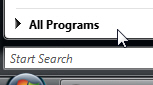 This tutorial gives you a quick overview of the All Programs sub-menu in Windows Vista's new Start Menu. It corresponds to the "Programs" menu visible in the Classic Start Menu (in Vista or previous versions of Windows). We will show you a few tips and tricks on the All Programs menu, and explain how easily to add or remove program shortcuts from All Programs.
This tutorial gives you a quick overview of the All Programs sub-menu in Windows Vista's new Start Menu. It corresponds to the "Programs" menu visible in the Classic Start Menu (in Vista or previous versions of Windows). We will show you a few tips and tricks on the All Programs menu, and explain how easily to add or remove program shortcuts from All Programs.
Overview of the Start Menu's "All Programs" sub-menu
To display the programs installed on your computer *, click on All Programs. Tip: you can also leave your mouse cursor over All Programs for a couple seconds to achieve the same effect.
* The vast majority of programs you install on Windows Vista come with an "Installer", or a piece of software that puts the program in its folder, creates shortcuts on the desktop and Start Menu, etc. Some programs, however, either do not come with an installer, or come with an installer which does not install (at least by default) the expected shortcuts on your computer. This means that The All Programs menu is not always a true representation of the programs you have installed. This is of course not a limitation with Windows Vista itself, and we will show you how you can add yourself your own shortcuts to the Start Menu.
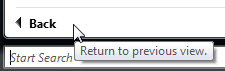 Once you are looking at the content of All Programs, you can go back to the main Start Menu by clicking on the Back button the All Programs button has now become. Here too, hovering a couple seconds over Back will do the same as a click.
Once you are looking at the content of All Programs, you can go back to the main Start Menu by clicking on the Back button the All Programs button has now become. Here too, hovering a couple seconds over Back will do the same as a click.
Most everything in the Start Menu is a folder
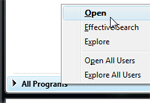 The All Programs sub-menu you see in the Start Menu is actually a folder: to prove it, right-click on the All Programs button, and choose "Open".
The All Programs sub-menu you see in the Start Menu is actually a folder: to prove it, right-click on the All Programs button, and choose "Open".
You will now be looking at part of the actual content of the All Programs sub-menu: it is a simple folder, and contains sub-folders and shortcuts to files and applications (programs).
This folder is located in: (where "{userName}" would be your actual Windows user name)C:\Users\{userName}\AppData\Roaming\Microsoft\Windows\Start Menu
We said above that this folder (aka "directory") contains "part of the actual content of the All Programs sub-menu." This is because Windows Vista combines the content of the folder above, which represents program shortcuts for a particular user, with the content of another folder, which contains shortcuts to programs that should be available to any Windows user. That second folder is:C:\Users\All Users\Microsoft\Windows\Start Menu\Programs
(To explore that directory, just copy it from above, then click the Start button, paste the path in the Start Menu's search text box, and hit Enter: the folder will open in Windows Explorer.)
The implications are profound: anything you can put in a folder can appear on the Start Menu; this has even more potential when you are using the Classic Start Menu. You can then make the Start Menu show anything you want in any combination you like.
Add or delete shortcuts from the Start Menu
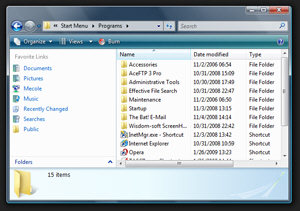 You can either drag a shortcut over the All Programs sub-menu, hold a few seconds, and then drop the shortcut inside a sub-folder of All Programs, or between other shortcuts, or manage your shortcuts in Windows Explorer: this is the easiest solution.
You can either drag a shortcut over the All Programs sub-menu, hold a few seconds, and then drop the shortcut inside a sub-folder of All Programs, or between other shortcuts, or manage your shortcuts in Windows Explorer: this is the easiest solution.
Right-click on the All Programs button, and choose "Open". A Windows Explorer window will open, displaying the Start Menu folder for your profile. If you use the Classic Start Menu, you can start creating folders, sub-folders, files, and shortcuts and see the changes immediately. Otherwise, double click the Programs folder: this is the folder that corresponds to the All Programs sub-menu.
Note that all the changes you make will only affect the Start Menu for your user profile: if you want to manage shortcuts to modify everyone's Start Menu, open the following folder instead, which represents the public Start Menu, or content common to all users' Start Menu in Windows Vista:C:\Users\All Users\Microsoft\Windows\Start Menu\Programs