The Taskbar and System Tray (Notification Area) in Windows Vista
This series of tutorials will focus on three areas of Windows Vista's taskbar: the taskbar itself, the notification area (or system tray) used to display system icons and notification icons, and a few tutorials will also cover date and time in Windows Vista, as they relate to the system clock.
While, strictly speaking, the Start Menu is part of the Taskbar, it is a topic that warranted its own coverage: please see our tutorials dedicated to the Start Menu in Windows Vista.
The Taskbar
Along with the Start Menu, the taskbar and system tray are the elements you most commonly interact with in Windows Vista; learning how to make the most of them is well worth it. In our series of tutorials on Windows Vista's taskbar, you will learn how to resize or move the taskbar, add toolbars or add folders to the taskbar, how to show or hide Quick Launch, show Windows Media Player or show iTunes in the taskbar. You will also learn how to configure the taskbar's settings (properties and options), and how to manage open programs from the taskbar.
The Notification Area ("System Tray")
 The tutorials on the notification area will start with an overview of the notification area, and will teach you how to show or hide notification icons, explore the feature-rich volume (speaker) icon, and how to show or hide the volume icon from the taskbar.
The tutorials on the notification area will start with an overview of the notification area, and will teach you how to show or hide notification icons, explore the feature-rich volume (speaker) icon, and how to show or hide the volume icon from the taskbar.
The System Clock
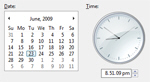 A full series of tutorials is devoted to Windows Vista's system clock: you will learn how to change the date and time and show/hide the system clock from the taskbar, how you can show the date next to the time, configure date and time settings, and even display military time in Vista's system clock. We will then show you how to display multiple clocks/time zones in the notification area.
A full series of tutorials is devoted to Windows Vista's system clock: you will learn how to change the date and time and show/hide the system clock from the taskbar, how you can show the date next to the time, configure date and time settings, and even display military time in Vista's system clock. We will then show you how to display multiple clocks/time zones in the notification area.