Change the date and time in Windows Vista
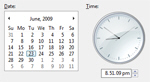 Windows Vista keeps your clock and calendar up-to-date automatically by periodically synchronizing with an "Internet time server" when you have an internet connection. Vista's date and time are based on the time zone you choose when setting up Windows for the first time. This tutorial shows you how to adjust the date and time in Windows Vista.
Windows Vista keeps your clock and calendar up-to-date automatically by periodically synchronizing with an "Internet time server" when you have an internet connection. Vista's date and time are based on the time zone you choose when setting up Windows for the first time. This tutorial shows you how to adjust the date and time in Windows Vista.
Your date and time settings are independent from Windows Vista's Time Zone settings; in effect, the Internet time server determines the date and time in terms of GMT ("Greenwich Mean Time"), and Windows Vista determines how many hours to add or subtract based on your time zone settings. Another tutorial shows you how to change your time zone.
Adjust date and time settings
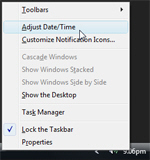 To change the date and time in Windows Vista, right-click on the clock in the Notification Area of the taskbar, and choose "Adjust Date/Time".
To change the date and time in Windows Vista, right-click on the clock in the Notification Area of the taskbar, and choose "Adjust Date/Time".
This will open the Date and Time dialog, which contains time zone and other date options. The top section of the first tab, labeled "Date and Time", contains a Change date and time button. Click it: since these are protected settings, Windows Vista will ask confirmation (and optionally a password, if you are not logged in as an administrator) before granting you access to the Date and Time Settings dialog: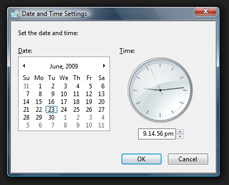
Change the date
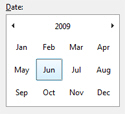 To change the date, simply click on the current day, month, and year in the small calendar displayed on the left of Windows Vista's Date and Time Settings dialog. Notice that the calendar includes to navigational arrows on either side of the month name and year. You can also click the month and year to show all months; click the year and you see multiple years to choose from.
To change the date, simply click on the current day, month, and year in the small calendar displayed on the left of Windows Vista's Date and Time Settings dialog. Notice that the calendar includes to navigational arrows on either side of the month name and year. You can also click the month and year to show all months; click the year and you see multiple years to choose from.
Once you have set the date you want, click OK and Windows Vista will show the date you picked as the current date everywhere (programs that include shortcuts to include the current date rely on Vista's date settings to know the current date).
Change the time
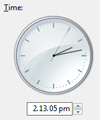 To change the time, use the clock and numerical field on the right of Windows Vista's Date and Time Settings dialog. You can set the hours, minutes, and even seconds; you can also click on one of these fields and use your mouse wheel to add or subtract hours/minutes/seconds.
To change the time, use the clock and numerical field on the right of Windows Vista's Date and Time Settings dialog. You can set the hours, minutes, and even seconds; you can also click on one of these fields and use your mouse wheel to add or subtract hours/minutes/seconds.
Once you have changed the time, click OK and Windows Vista will use the update time everywhere; the majority of applications use Windows Vista's date and time to determine the current date (as opposed to an internet time server).
Windows Vista can (and does automatically) synchronize your computer's date and time based on a remote server (an "Internet time server"). To confirm your system's current time, or to make Vista automatically stay in sync with it, please read our Synchronize the date and time in Windows Vista tutorial.
up ↑