Managing open programs from the taskbar in Windows Vista
The majority of open programs are represented in the taskbar: they either have their own button between the Start Menu and the notification area (where the clock is), or have a visible or hidden notification icon. The taskbar include functionality to manage open programs. This tutorial explains how to minimize and un-minimize all windows, stack, or show windows side by side from the taskbar, and how to close, restore, or maximize applications using their taskbar button.
Manage programs from their taskbar button
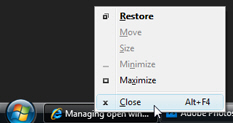 Right-click on the taskbar button of any application currently running, and you will see a "context menu" appear, offering several options: click Restore to bring back up a minimized window; click Maximize to restore the application and maximize it; or click Close to exit the program. A window that is not minimized will show Minimize as available command, as well as Move and Resize - since it is easier to minimize, maximize move, or resize a window from itself, rather than from the taskbar, you will most likely use the Close command exclusively.
Right-click on the taskbar button of any application currently running, and you will see a "context menu" appear, offering several options: click Restore to bring back up a minimized window; click Maximize to restore the application and maximize it; or click Close to exit the program. A window that is not minimized will show Minimize as available command, as well as Move and Resize - since it is easier to minimize, maximize move, or resize a window from itself, rather than from the taskbar, you will most likely use the Close command exclusively.
To restore a minimized window, or bring it back to the front, you can simply click its button in the taskbar. No need to right-click to restore. Clicking on the taskbar button of the window in front of you will minimize the window; clicking its taskbar once more will restore it; etc.
Managing windows from the taskbar
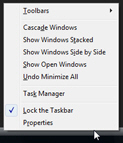 Windows Vista's taskbar gives you access to commands designed to manage the open windows, whose buttons are visible on the taskbar between the Start Menu and the notification area. Right-click on an empty area of the taskbar to reveal its context menu: this tutorial covers the second group of commands.
Windows Vista's taskbar gives you access to commands designed to manage the open windows, whose buttons are visible on the taskbar between the Start Menu and the notification area. Right-click on an empty area of the taskbar to reveal its context menu: this tutorial covers the second group of commands.
"Cascade Windows" will resize and move windows so that you can see all currently opened windows on the screen; "Show Windows Stacked" will resize and move opened windows so that they each use a horizontal rectangle portion of the screen, while all remaining visible. "Show Windows Side by Side" does the same thing, but stacks the windows side by side vertically this time.
The last command of the second group shows one of two things: either the ability to undo the last command (in the screenshot above, "Undo Minimize All"), or Show the Desktop - show the desktop will minimize all windows, after which point the last command becomes "Undo Minimize All".
up ↑