Show or hide the Volume icon in Windows Vista

 By default, Windows Vista displays a speaker icon in the notification area ("system tray"), which allows you to change the volume level, mute your speakers, open Vista's Volume Mixer, etc. This tutorial shows you how to show or hide the Volume icon from the notification area of the taskbar. (The screenshot on the left shows the muted volume icon; the normal "speaker" volume icon is shown on the right - the red sign is a quick visual cue that you have muted your sound card volume.)
By default, Windows Vista displays a speaker icon in the notification area ("system tray"), which allows you to change the volume level, mute your speakers, open Vista's Volume Mixer, etc. This tutorial shows you how to show or hide the Volume icon from the notification area of the taskbar. (The screenshot on the left shows the muted volume icon; the normal "speaker" volume icon is shown on the right - the red sign is a quick visual cue that you have muted your sound card volume.)
Hide the Volume icon from the taskbar's notification area
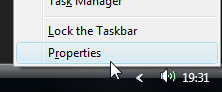 Especially if your keyboard includes a sound slider or volume adjustment buttons, you can save space on the taskbar's system tray by hiding the volume icon. Right-click on an empty area of the taskbar, and choose "Properties" to open Vista's Taskbar and Start Menu Properties window.
Especially if your keyboard includes a sound slider or volume adjustment buttons, you can save space on the taskbar's system tray by hiding the volume icon. Right-click on an empty area of the taskbar, and choose "Properties" to open Vista's Taskbar and Start Menu Properties window.
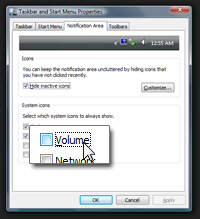 Click on the Notification Area tab, and locate the options and settings labeled "System icons". To hide the volume icon next to the clock, uncheck the Volume checkbox.
Click on the Notification Area tab, and locate the options and settings labeled "System icons". To hide the volume icon next to the clock, uncheck the Volume checkbox.
Now click the OK button to accept your changes: Notice that the volume icon is now invisible from Windows Vista's taskbar and system tray, even if you click on the "Show hidden icons" left-pointing arrow button - the volume speaker icon is gone.
Notice that the volume icon is now invisible from Windows Vista's taskbar and system tray, even if you click on the "Show hidden icons" left-pointing arrow button - the volume speaker icon is gone.
We will now explain how to show again the volume icon next to the clock - (hint: the simplest way is the inverse procedure).
Show the Volume icon in Windows Vista (Speaker icon)
There are several way to show the volume icon in the notification area: the easiest way is to right-click on the taskbar, and click Properties: from the Taskbar and Start Menu Properties window that opened, click the Notification Area tab.
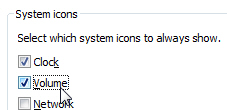 Under "System Icons", check the Volume checkbox, and click OK to accept the new settings configuration.
Under "System Icons", check the Volume checkbox, and click OK to accept the new settings configuration.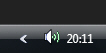 The speaker/volume image is now back on the taskbar, next to the clock. Learn more about the volume icon in Windows Vista.
The speaker/volume image is now back on the taskbar, next to the clock. Learn more about the volume icon in Windows Vista.