Show or hide the clock in Windows Vista
 By default, Windows Vista displays a clock in the taskbar, in the bottom right of your screen. Depending on your settings, the clock may show time only, or day and date as well. Vista allows you to hide the clock altogether in a few clicks, and show the clock once you want it back. This tutorial explains how to show or hide the clock in Windows Vista.
By default, Windows Vista displays a clock in the taskbar, in the bottom right of your screen. Depending on your settings, the clock may show time only, or day and date as well. Vista allows you to hide the clock altogether in a few clicks, and show the clock once you want it back. This tutorial explains how to show or hide the clock in Windows Vista.
The area of the taskbar where Windows Vista's clock resides is also known as the "System Tray" or the "Notification Area", the portion of the taskbar that also contains notification icons..
Hide the clock in Windows Vista
To hide the clock, right-click on it and choose Properties: this will open the Windows Taskbar properties window, with the Notification Area tab automatically selected (this is the tab you want). Under "System Icons", Windows Vista lets you selectively show or hide system icons from the system tray (notification area). Uncheck Clock, and click OK to accept your changes. The clock is now hidden.
Notice that, as you check or uncheck the system icons in the Taskbar and Start Menu Properties window, a real time preview is displayed, showing you the appearance of your taskbar with the clock (or other system icons) visible or hidden:
Show the clock in Windows Vista
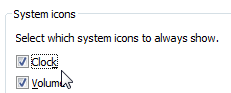 Whether you or someone else hid the clock from the taskbar, showing it back takes the same few clicks; right-click on an empty area of the taskbar, and choose Properties. Then select the Notification Area tab; under System Icons, check the Clock checkbox, and click OK to change your settings.
Whether you or someone else hid the clock from the taskbar, showing it back takes the same few clicks; right-click on an empty area of the taskbar, and choose Properties. Then select the Notification Area tab; under System Icons, check the Clock checkbox, and click OK to change your settings.
 The clock is now back in the taskbar, visible and showing in the system tray.
The clock is now back in the taskbar, visible and showing in the system tray.