Resize or move the taskbar in Windows Vista
Windows Vista lets you resize the taskbar up until to 50% of the screen width or height, and allows you to move it alongside any side of the screen. By default, the taskbar is docked along the bottom side of the screen, and is only "one button" high.
Unlock the taskbar
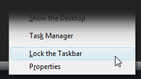 Before you can move or resize Windows Vista's taskbar, it needs to be unlocked: to make sure it is unlocked, or to unlock it if needed, right-click on an empty area of the taskbar: if Lock the Taskbar is checked, click on it to unlock the taskbar; otherwise, do nothing.
Before you can move or resize Windows Vista's taskbar, it needs to be unlocked: to make sure it is unlocked, or to unlock it if needed, right-click on an empty area of the taskbar: if Lock the Taskbar is checked, click on it to unlock the taskbar; otherwise, do nothing.
Moving the taskbar
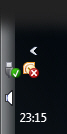 Once the taskbar is unlocked, you can move it just by holding down the mouse cursor (pointer) on an empty area of the taskbar, and start dragging towards any other side of the screen.
Once the taskbar is unlocked, you can move it just by holding down the mouse cursor (pointer) on an empty area of the taskbar, and start dragging towards any other side of the screen.
Once you have placed the taskbar in its new destination, release the cursor, and the taskbar remains docked along the side of the screen. And you are done, there is nothing more to moving the taskbar.
Resizing the taskbar
Likewise, you need to have the taskbar unlocked before you can resize it: once unlocked, move your mouse cursor (pointer) towards the inner edge of the taskbar, until the cursor shape becomes a double headed arrow.
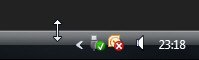 Once the cursor shows up as a double headed arrow, start dragging towards the center of the screen until the taskbar is as high as you want (horizontal taskbar), or as wide as you want (in the case of vertical taskbar).
Once the cursor shows up as a double headed arrow, start dragging towards the center of the screen until the taskbar is as high as you want (horizontal taskbar), or as wide as you want (in the case of vertical taskbar).
And resizing Windows Vista's taskbar is that easy…
Locking the taskbar to prevent accidental moving or resizing
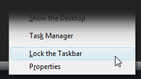 To avoid moving or resizing the taskbar by mistake, lock it: to lock the taskbar, right-click on it and choose Lock the Taskbar from the menu that opened; the "Lock the Taskbar" entry should now checked, indicating that Windows Vista's taskbar is currently locked.
To avoid moving or resizing the taskbar by mistake, lock it: to lock the taskbar, right-click on it and choose Lock the Taskbar from the menu that opened; the "Lock the Taskbar" entry should now checked, indicating that Windows Vista's taskbar is currently locked.