Files, folders and Windows Explorer Tutorial
There are two types of "things" in Windows Vista: applications, or "programs", that manipulate data (and are data themselves) - and the data itself, what we call "files." Any file has several attributes like name, type, size, location, etc. This series of tutorials will examine everything dealing with files, folders, and Windows Explorer. This series of Vista tutorials will explain how files and folders are managed, show you where to find data for your profiles, go over the system folders, etc.
Files, Folders, and Windows Explorer Tutorials
You will first learn how to customize the folder icons of your folders (in a tutorial that applies to both Windows XP and Windows Vista). Since Windows XP and Vista will only accept ICO files, another tutorial shows you how to convert your pictures to the ICO Windows icon format (for free, and online).
Configure Windows Explorer settings and options
We will start this series of tutorials by telling you how to force Windows Explorer to always shows its menus (and how to quickly display the menus otherwise), how to configure Windows Explorer to remember each folder's settings, and how to customize individual folders' settings and show or hide sort fields / columns inside folders.
File Management
Files and folders marked as Hidden will not be visible in Windows Vista or Windows XP: you can, however, optionally show hidden files and folders; we will also show you how to hide or unhide folders and files. On the topic of file management and protection, you will learn how to protect files from future changes using their "Read-only" property.
Both Windows Vista and XP let you create shortcuts to files and folders the same way, including the ability to create multiple shortcuts at once.
Understanding and customizing the Send To menu and folder
The Send To menu is actually a special folder uses by Windows to store shortcuts to location or programs: you will learn how to customize the Send To menu, locate the Send To folder, and then add or remove items from the Send To menu.
Renaming Files, Dealing with Paths
A tutorial devoted to renaming files and folders in Windows Vista will show you several ways you can rename files or folders, and cover common problems faced with file renames, and error messages encountered - as well as workarounds for these problems. Rename a single file or folder, rename multiple files at once, or copy a file path or folder path without opening it.
Windows Explorer configuration settings and options
Learn how to customize Windows Explorer to open folders in a new window.
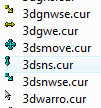 The following two tutorials give you an overview of the system folders (or special folders used internally by the operating system), and the special folders created under your profile whenever a new user is created in Windows Vista.
The following two tutorials give you an overview of the system folders (or special folders used internally by the operating system), and the special folders created under your profile whenever a new user is created in Windows Vista.
Learn more about the special operating system folders Vista uses, and the user profile folders (like Desktop, Favorites, Music, etc.)