Rename multiple files at once in Windows Vista
The previous tutorial explained how to rename files and folders in Windows Vista. This tutorial will show you a trick: how to rename multiple files at once. We will also show you how to undo a multi-file rename operation. You can also rename a group of files with sequential name using the command line, a script (like Windows Script Host), or special batch file renaming tools - these tools, commands, and scripts are beyond the scope of this tutorial.
Rename multiple files in one go
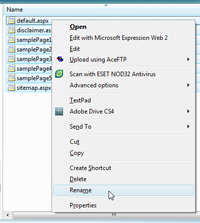 To rename multiple files at once, start by selecting the files you want to rename: either hold down the Ctrl (Control key, lower left corner of your keyboard), and click on each file, one after the other, or drag over to select multiple consecutive files.
To rename multiple files at once, start by selecting the files you want to rename: either hold down the Ctrl (Control key, lower left corner of your keyboard), and click on each file, one after the other, or drag over to select multiple consecutive files.
To select all files in a folder, hit Ctrl+A on your keyboard.
Once you have selected all the files you would like to rename, hit the famous F2 rename keyboard shortcut, or right click on one of the selected files, and choose Rename.
Windows Vista will only show a text editable name for the file in the list: this is normal. Type the new base file name you would like assigned to the selected files, and hit Enter.
Select a base file name for the group of files to rename

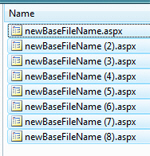 Windows Vista will use the base file name you typed (screenshot on the left), and apply it to this files and all the other selected files as soon as you hit Enter (screenshot on the right).
Windows Vista will use the base file name you typed (screenshot on the left), and apply it to this files and all the other selected files as soon as you hit Enter (screenshot on the right).
Just like a regular file rename operation, hit Ctrl+Z to undo the multiple file rename; alternatively, right-click in an empty area of the containing folder, and choose Undo Rename to revert to the original name for all the files whose name has been changed in the last rename operation.