Show hidden files and folders in Windows Vista and Windows XP
Windows XP and Windows Vista hide by default several types of files; users also have the ability to hide files and folders as well. Unless you know where to find them, there is no way to even know that hidden files and folders exists. This tutorial will show you how to show hidden files and folders on your computer: this is a folder setting that you can turn on or off as needed. The next tutorial will show you how to hide or unhide folders or files, regardless of your "show hidden files and folders" settings.
Enable showing hidden files and folders
All hidden files and folders are not visible by default; by changing some folder settings, you will be able to see hidden files and folders in translucence: this is Windows' way of showing you the files in questions, while letting you know that they are set to be hidden from view. To open Windows Explorer and customize your folder settings, either hold down the Windows logo key and press E (as in Explorer), or right-click on the Start button and choose Explore.
 In Windows XP, go to Tools > Options to open the Folder Options dialog (the same can be done in Vista with Alt+T,O). In Windows Vista, go to Organize > Folder and search Options.
In Windows XP, go to Tools > Options to open the Folder Options dialog (the same can be done in Vista with Alt+T,O). In Windows Vista, go to Organize > Folder and search Options.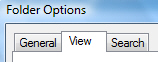 Select the View tab in the Folder Options dialog: under the scrollable listing of Advanced Settings, you will find an entry labeled "Hidden files and folders". Select Show hidden files and folders ("Do not show hidden files and folders" is selected by default), and click OK to accept your change of folder settings. Folders set as hidden will now be displayed in semi transparency.
Select the View tab in the Folder Options dialog: under the scrollable listing of Advanced Settings, you will find an entry labeled "Hidden files and folders". Select Show hidden files and folders ("Do not show hidden files and folders" is selected by default), and click OK to accept your change of folder settings. Folders set as hidden will now be displayed in semi transparency.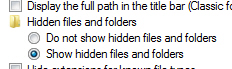
Semi-transparent or translucent folders in Windows XP and Windows Vista
Here are two folders displayed in Windows Vista: the folder on the left is set to be hidden; the folder on the right is a normal folder. If you reset your folder settings to their default, and choose Do not show hidden files and folders, the folder on the left would remain completely hidden to unsuspecting users.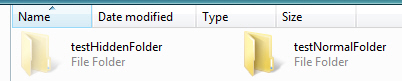
Hide protected operating system files
Windows Vista includes further down the list of advanced folder settings a checkbox labeled "Hide protected operating system files (Recommended)" - this option is separate from the other option to show hidden files and folders, and the latter will only affect files and folders marked as hidden by users, while leaving critical Windows files and folders hidden - as they should.
The next tutorial will now show you how to quickly hide or unhide files and folders (the setting and procedure apply to both Windows XP and Windows Vista).
up ↑