Show or hide items from the Start Menu in Windows Vista
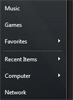 This tutorial explains how Windows Vista lets you show or hide common items in the Start Menu. A previous tutorial explained how the behavior of common items could be configured: this tutorial covers the simple Start Menu items you can choose to either show or hide from the Windows Vista Start Menu. These include Connect To, Default Programs, the Favorites menu, Windows Help, Networks, Printers, and the Run command - all of which can be visible on the Start Menu.
This tutorial explains how Windows Vista lets you show or hide common items in the Start Menu. A previous tutorial explained how the behavior of common items could be configured: this tutorial covers the simple Start Menu items you can choose to either show or hide from the Windows Vista Start Menu. These include Connect To, Default Programs, the Favorites menu, Windows Help, Networks, Printers, and the Run command - all of which can be visible on the Start Menu.
Customizing the Start Menu
 To access the Start Menu settings and options in Windows Vista, right-click on the Start button and choose Properties.
To access the Start Menu settings and options in Windows Vista, right-click on the Start button and choose Properties.
The "Taskbar and Start Menu Properties" window will open. Select the second tab ("Start Menu"), and click the "Customize…" button.
Show or hide common items on the Start Menu in Windows Vista
Windows Vista can be configured to selectively show or hide common places or folders on the Start Menu. Unlike the settings we described above, the following options are binary: either visible on the Start Menu, or not. In the same scrollable list of options on the Customize Start Menu window, you can show or hide these items:
- Connect to - This item opens the Connect to a network window you typically use to access wireless internet, for example.
- Default programs - This item gives you one-click access to the portion of the Control Panel where Windows Vista lets you choose your default programs (like default web browser and default email program), and create associations between file types and applications (for example making Microsoft Paint always open images of type JPG).
- Favorites menu - Hidden by default, the favorite menu gives you access from the Start menu to all your Internet Explorer Favorites; even without running a web browser, you can open any of these favorites (from your list of Internet Explorer favorites, but in your default web browser).
- Help - If set to visible on the Start Menu, the Help link (button) opens the searchable Windows Help system.
- Network - This button opens the window displaying all the local network your PC is a member of.
- Printers - Simply opens the window displaying all the printers or print drivers (like PDF) available to Windows Vista.
- Run command - This instructs Windows Vista to display (or not, as is the default) a "Run" button on the Start Menu: it opens the Run dialog, which lets you enter paths and file names, internet addresses, or program aliases to launch them (whether or not it is visible, this dialog can be accessed at any time by pressing simultaneously the Windows logo key and the R key).
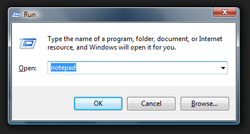
Show/hide these items from the Start Menu
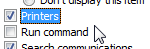 Each of these Start Menu items is simply represented with a checkbox in the Customize Start Menu window: a checked checkbox indicates that the item will be visible. Just uncheck to hide any items you do not want displayed on the Start Menu, and check any item you want to see on the Start Menu.
Each of these Start Menu items is simply represented with a checkbox in the Customize Start Menu window: a checked checkbox indicates that the item will be visible. Just uncheck to hide any items you do not want displayed on the Start Menu, and check any item you want to see on the Start Menu.
In the screenshot above, we can tell that Windows Vista will show "Printers" on the Start Menu, and that the "Run" command will be hidden from the Start Menu.
Don't forget to click the Ok button to accept the Start Menu options you have customized, and Windows Vista will reflect these changes right away.
up ↑