The Start Menu Search in Windows Vista
 Windows Vista introduces searches to the Start Menu: you can use the Search box in the Start menu to look for programs or files on your computer, search your Internet Explorer favorites, your internet surfing history, with the option to widen your search to a File Search (all programs and files on your computer) or an internet search using the default search engine you picked.
Windows Vista introduces searches to the Start Menu: you can use the Search box in the Start menu to look for programs or files on your computer, search your Internet Explorer favorites, your internet surfing history, with the option to widen your search to a File Search (all programs and files on your computer) or an internet search using the default search engine you picked.
Windows Vista configures the Start Menu Search options by default based on certain assumptions. A later tutorial will show you how to customize the Start Menu search settings.
Performing searches from the Start Menu in Windows Vista
 To launch a search from the Start Menu, press the Start button or hit the Windows logo key on your keyboard: the Start Menu opens, and the insertion point blinks in the Search text box, indicating that you can start typing right away: the default text that reads "Start Search".
To launch a search from the Start Menu, press the Start button or hit the Windows logo key on your keyboard: the Start Menu opens, and the insertion point blinks in the Search text box, indicating that you can start typing right away: the default text that reads "Start Search".
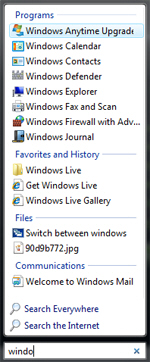 Notice that Windows Vista's Start Menu does not have an actual search button: this is because it performs "incremental searches" - Windows starts displaying results as soon as you start typing, based on the characters or search term(s) you have typed so far. This makes this search method very effective, since in many cases you will find the result you were looking for displayed before you finished typing the entire search terms.
Notice that Windows Vista's Start Menu does not have an actual search button: this is because it performs "incremental searches" - Windows starts displaying results as soon as you start typing, based on the characters or search term(s) you have typed so far. This makes this search method very effective, since in many cases you will find the result you were looking for displayed before you finished typing the entire search terms.
← In this screenshot, after starting to type the word "Windows", results are displayed before the search term has been entirely typed.
The Start Menu breaks down the search results by category: in our case, it found several programs that matched the partially typed word "Windows" (all these programs are contained in the Start Menu, under the "All Programs" sub-menu). Then, the Start Menu's search displays files and folders from Internet Explorer's Favorites, files and folders found elsewhere on your computer, etc.
Each of the Start Menu's results is a clickable link that will launch the file, open the folder, or run the program in question. Clicking the second result, for example, would run Windows Vista's Calendar application.
Searches you perform from the Start Menu in Windows Vista are "case insensitive". This means that for the Start Menu's search box (and the Windows search tool as well), letters in uppercase or lowercase are considered equivalent: for Windows searches, the word "Windows" is exactly the same as "windows", "wiNDowS", etc.
 To cancel a search, and go back to the normal Start Menu layout, Windows Vista lets you either click the "X" button that appeared instead of the magnifying glass icon as soon as you started typing, or hit the Escape key on your keyboard.
To cancel a search, and go back to the normal Start Menu layout, Windows Vista lets you either click the "X" button that appeared instead of the magnifying glass icon as soon as you started typing, or hit the Escape key on your keyboard.
Widening Start Menu searches
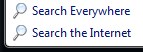 Search results displayed in the Start Menu only represent the "top hits", or the results Windows Vista thinks you were most likely searching for. But the Start Menu makes it easy to expand your search: look at the bottom two links, displayed below search results.
Search results displayed in the Start Menu only represent the "top hits", or the results Windows Vista thinks you were most likely searching for. But the Start Menu makes it easy to expand your search: look at the bottom two links, displayed below search results.
• The "Search Everywhere" link will launch Windows Search to look for all results matching your query on your computer (your primary and secondary hard drives, USB Flash drives, etc.)
• The "Search the Internet" link will launch your web browser and perform an online search, using your default search engine.
Keep in mind that while the Start Menu and the Windows search tool can accommodate partial search terms (like typing "Wind…" for "Windows"), an online search engine will not be flexible: if you expand your Start Menu search to an online search, make sure you typed entire words!
Opening websites from the Start Menu in Windows Vista
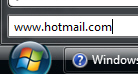 The Start Menu's search box in Windows Vista also combines the functionality of the "Run" dialog, used to open local files or folders, websites, or run applications. To open a website from the Start Menu, simply type its address ("URL") in the search text box, and hit Enter. This will open the corresponding website using your default web browser.
The Start Menu's search box in Windows Vista also combines the functionality of the "Run" dialog, used to open local files or folders, websites, or run applications. To open a website from the Start Menu, simply type its address ("URL") in the search text box, and hit Enter. This will open the corresponding website using your default web browser.
Tip: make sure to either include "www." in front of the domain name, or to include "http://" if the website does not start with "www." - otherwise, Windows Vista will not guess that you are trying to open a website, and try to find a local file that corresponds to the website name.
up ↑