General Start Menu options in Windows Vista
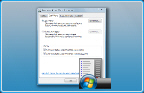 This tutorial goes over the general options available to the Start Menu in Windows Vista. This tutorial focuses on the Windows Vista Start Menu, as opposed to the Classic Start Menu configuration also available in Vista.
This tutorial goes over the general options available to the Start Menu in Windows Vista. This tutorial focuses on the Windows Vista Start Menu, as opposed to the Classic Start Menu configuration also available in Vista.
More specific Start Menu options and settings available in Vista are covered with great detail in subsequent tutorials.
Customizing the Start Menu
 To access the Start Menu settings and options in Windows Vista, right-click on the Start button and choose Properties.
To access the Start Menu settings and options in Windows Vista, right-click on the Start button and choose Properties.
The "Taskbar and Start Menu Properties" window will open. Select the second tab ("Start Menu"), and click the "Customize…" button.
Other Start menu options in Windows Vista
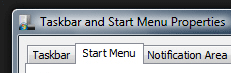 Without specific order, find below other options you will also find in the scrollable list of Start Menu settings. Remaining options warranted a tutorial of their own, and are covered in the next few tutorials.
Without specific order, find below other options you will also find in the scrollable list of Start Menu settings. Remaining options warranted a tutorial of their own, and are covered in the next few tutorials.
 If checked, the Enable context menu and dragging and dropping checkbox allows you to (1) see a context menu pop up when right-clicking on Start Menu items, and (2) to drag Start Menu items around, and -most importantly- drag files and shortcuts from other places into the Start Menu.
If checked, the Enable context menu and dragging and dropping checkbox allows you to (1) see a context menu pop up when right-clicking on Start Menu items, and (2) to drag Start Menu items around, and -most importantly- drag files and shortcuts from other places into the Start Menu.
 Checked by default, the Highlight newly installed programs option tells Windows Vista to display applications you just installed with a different color in the Start Menu's All Programs sub-menu.
Checked by default, the Highlight newly installed programs option tells Windows Vista to display applications you just installed with a different color in the Start Menu's All Programs sub-menu.
 Also enabled by default, the Open submenus when I pause on them with the mouse pointer option saves you a click on expandable items: hovering your mouse cursor over these for about 1-1.5 seconds will deploy their sub-menu.
Also enabled by default, the Open submenus when I pause on them with the mouse pointer option saves you a click on expandable items: hovering your mouse cursor over these for about 1-1.5 seconds will deploy their sub-menu.
 Windows Vista will be default sort your programs alphabetically in the Start Menu; if you prefer to arrange them yourself, or let them be displayed in installation order (chronological), simply uncheck this option.
Windows Vista will be default sort your programs alphabetically in the Start Menu; if you prefer to arrange them yourself, or let them be displayed in installation order (chronological), simply uncheck this option.
Displaying web browser and email client in the Start Menu
Windows Vista's Start Menu gives a special treatment to the common internet applications that are the web browser and the email client. By default, Vista displays both default applications as pinned programs in the Start Menu. You can disable this behavior, or customize it to display a non-default web browser or email client.
Notice the bottom portion of the Customize Start Menu window: it includes a "Show on Start Menu" option group.
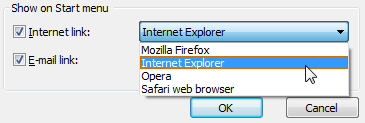 Windows Vista labels "Internet link" the section that determines which web browser to display on the Start Menu, if any. Click on the dropdown menu to see a list of web browser that are installed on your computer, and recognized as web browser by Vista.
Windows Vista labels "Internet link" the section that determines which web browser to display on the Start Menu, if any. Click on the dropdown menu to see a list of web browser that are installed on your computer, and recognized as web browser by Vista.
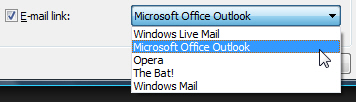 The same optional behavior is available for email programs ("E-mail link"). And likewise, you will see in the dropdown menu a listing of applications installed on your PC, that Windows Vista recognized as being email clients.
The same optional behavior is available for email programs ("E-mail link"). And likewise, you will see in the dropdown menu a listing of applications installed on your PC, that Windows Vista recognized as being email clients.
Applying the options you configured for the Start Menu
Don't forget to click Ok to validate all the options and settings you have customized for the Start Menu, and you are done! Windows Vista will apply any configuration changes made to the Start Menu immediately (no restart or logging-off required).
up ↑