Customize windows transparency and colors in Windows Vista
 This series of Windows Vista tutorials will show you how you can customize the look of Windows Vista by changing Windows themes, customizing the appearance and colors of windows, using custom mouse pointers (or cursors).
This series of Windows Vista tutorials will show you how you can customize the look of Windows Vista by changing Windows themes, customizing the appearance and colors of windows, using custom mouse pointers (or cursors).
Most aspects of Windows Vista can be personalized and customized with the themes and options included in Vista, but it is also possible to download themes and mouse pointer themes (cursors) from various website, including the official Windows Vista and other Microsoft websites.
How to change your desktop background (or "wallpaper") has been covered in our Customize your Desktop in Windows Vista series of tutorials. These tutorials also show you how to change your wallpaper from Internet Explorer or Firefox, how to resize the icons on your desktop, etc.
Personalize the Windows Vista experience
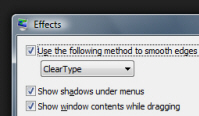 You will first learn how to customize the colors of windows that surrounds all your application and files: base color, color intensity, transparency, and even create your own color theme. A later tutorial will show you how to configure the appearance of windows (like fonts used, etc.) You will learn how to configure the font smoothing (or anti-aliasing) settings in Windows Vista, with a comparative overview.
You will first learn how to customize the colors of windows that surrounds all your application and files: base color, color intensity, transparency, and even create your own color theme. A later tutorial will show you how to configure the appearance of windows (like fonts used, etc.) You will learn how to configure the font smoothing (or anti-aliasing) settings in Windows Vista, with a comparative overview.
 We will then explain how you can choose (and customize) the Windows screensaver, which is the animation that starts playing on screen after your computer has been idle for a configurable time period (which is different from Windows DreamScene, the animated wallpaper feature available on Windows Vista Ultimate).
We will then explain how you can choose (and customize) the Windows screensaver, which is the animation that starts playing on screen after your computer has been idle for a configurable time period (which is different from Windows DreamScene, the animated wallpaper feature available on Windows Vista Ultimate).
Like its predecessors, Windows Vista lets you customize the Windows Sounds settings for events: all sounds in Windows Vista are brand new, or re-adaptations of the default sound theme that shipped with Windows XP. We will teach you how to pick your own sounds for Windows events.
 Windows Vista ships with a default set of mouse pointers (or cursors) - you will see how you can change the cursors used by Windows, and even how to find and download alternate sets of cursors online (including the fantasist animated mouse pointers).
Windows Vista ships with a default set of mouse pointers (or cursors) - you will see how you can change the cursors used by Windows, and even how to find and download alternate sets of cursors online (including the fantasist animated mouse pointers).
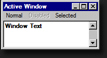 In addition to letting you change the settings of the "Aero" theme, Windows Vista lets you use different themes altogether, including -for example- nostalgic "Windows Classic" themes. You will learn how to create and save your own Windows theme, and how to download and install new Windows themes found online.
In addition to letting you change the settings of the "Aero" theme, Windows Vista lets you use different themes altogether, including -for example- nostalgic "Windows Classic" themes. You will learn how to create and save your own Windows theme, and how to download and install new Windows themes found online.
Windows Vista lets you configure your Display Settings very much like previous versions of Windows: these settings give you access to color depth, screen resolution (the number of things you can see at once on your screen), etc. These tutorials will also cover the advanced display settings, which often (depending on your video/graphics card) give you access to more "goodies".
up ↑