Rename a file or rename a folder in Windows Vista
Each file and folder in Windows Vista must have a name; some files and folders are automatically named for you, and you have picked yourself the name for other files or folders. This tutorial will show you several ways to rename files or folders, and a later tutorial will show you a way to rename multiple files at once. We will also explain why some files or folders cannot be renamed - and in some, cases, how you can fix problems renaming files (or folders). File renaming hasn't changed much, so most of this tutorial also applies to Windows XP and previous versions of Windows.
Because the process of renaming files and renaming folders is identical, for all practical purposes, when this tutorial talks about "file", the word "folder" could have just as well been used instead: files and folders are basically renamed the exact same way.
Renaming files or folders
 The quickest way to rename a single file or folder in Windows Vista is to select the file/folder (left screenshot), and hit the F2 key on your keyboard. Windows will temporarily transform the file's label into editable text: at that point, start typing the new file name. Hit Enter to confirm the new file name.
The quickest way to rename a single file or folder in Windows Vista is to select the file/folder (left screenshot), and hit the F2 key on your keyboard. Windows will temporarily transform the file's label into editable text: at that point, start typing the new file name. Hit Enter to confirm the new file name.
To cancel a file renaming operation in mid-process (when Windows displays the file name as editable text), either hit Esc (the Escape key, on the top left of your keyboard), or click somewhere else with your mouse - Windows will retain the original file name, and the file name is no longer editable (until you hit F2 again).
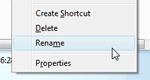 Another -slower, but perhaps easier to remember- way to rename files and folders is to right-click on the file, and choose Rename: as soon as you click Rename, Windows makes the selected file's name editable text, just like it did when you pressed F2. There are no differences, other than procedure - both right-click or keyboard-shortcut methods will achieve the same effect, and allow you to change the name of your files.
Another -slower, but perhaps easier to remember- way to rename files and folders is to right-click on the file, and choose Rename: as soon as you click Rename, Windows makes the selected file's name editable text, just like it did when you pressed F2. There are no differences, other than procedure - both right-click or keyboard-shortcut methods will achieve the same effect, and allow you to change the name of your files.
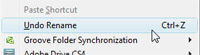 To undo a renaming operation, either hit Ctrl+Z on your keyboard (the universal keyboard shortcut for undoing things in Windows), or right-click in an empty area of the folder, and choose Undo Rename - this will undo your last file rename change (or undo the last folder rename).
To undo a renaming operation, either hit Ctrl+Z on your keyboard (the universal keyboard shortcut for undoing things in Windows), or right-click in an empty area of the folder, and choose Undo Rename - this will undo your last file rename change (or undo the last folder rename).
Renaming files and file extensions (does not apply to renaming folders)
Depending on your Windows settings, you may or may not see your files names end with a period and an "extension" (one or more alphanumerical characters that tell Windows what kind of file it is). If you do not see a dot and a file extension, skip the rest; otherwise, make sure you retain the file extension, otherwise Windows will not know how to handle the file. 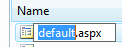 New in Windows Vista, hitting F2 on your keyboard will only select the file name, so that you can start typing without affecting the file extension (unless you then hit Ctrl+A to select the entire file name, file extension included).
New in Windows Vista, hitting F2 on your keyboard will only select the file name, so that you can start typing without affecting the file extension (unless you then hit Ctrl+A to select the entire file name, file extension included).
File name and file properties
Since the file name is part of the file's "metadata", or "information about the file", it is accessible through the file's properties as well: right-click on a file, and choose Properties to open its properties dialog. The file name is listed first, inside an editable text field: to rename the file, simply type over a new file name, and click OK.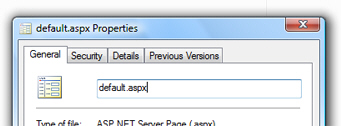
Problems renaming files or folders in Windows
There are three reasons you might have problems when trying to rename a file or folder:
You cannot rename a file or folder that is currently opened
Make sure that the file you are trying to rename is closed: otherwise Windows will give you an error message. Once the file is closed, try renaming it again, and you should not have any problems.
You *can* rename "read-only" files or folders
 Some files and folders are marked as "read only" (cannot be modified), either automatically by Windows or a program installer, or by Windows users like you. Somewhat counter-intuitively: readonly files and folders can be renamed: the read only attribute of the file only applies to its content, and these can be renamed just like any other file/folder.
Some files and folders are marked as "read only" (cannot be modified), either automatically by Windows or a program installer, or by Windows users like you. Somewhat counter-intuitively: readonly files and folders can be renamed: the read only attribute of the file only applies to its content, and these can be renamed just like any other file/folder.
You cannot rename system files or folders
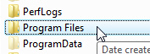 Critical folders and system files cannot be renamed: if you try to hit F2 on the
Critical folders and system files cannot be renamed: if you try to hit F2 on the Program Files folder, where Windows stores most applications you installed on your computer, Vista won't budge, and will throw a bing sound at your. Likewise, right-clicking on a system file or folder will not show a Rename command anywhere. This is Windows protecting you from yourself!