Set a program as default in Windows Vista
File types, protocols, and actions are all ultimately handled by the operating system: Windows Vista maintains a registry of your preferences, and uses it to determine how to handle some files or actions on your part. Examples include the default email program, the default web browser, the default program to open PDF files or MP3 files, etc. Windows Vista conveniently groups the most common default applications in a single area of the Control Panel.
Setting default applications in Windows Vista
 To manage your default programs in Windows Vista, open the Start Menu, and click Control Panel.
To manage your default programs in Windows Vista, open the Start Menu, and click Control Panel.
The Control Panel's welcome screen displays a series of subtitles and links: locate the Programs section, and click the Programs header-link itself:
 The Programs screen of the Control Panel shows several header-links and links; under the Default Programs header, click the Set your default programs link.
The Programs screen of the Control Panel shows several header-links and links; under the Default Programs header, click the Set your default programs link.
This will load the Set your default programs screen, which contains a listing of the most common types of programs you'd want to set as default application.
Depending on the number of programs you have installed on your computer, the application listing may take a few seconds to load.
If you are using the Classic Start Menu in Windows Vista, you can access the Default Program window directly by going to Start > Settings > Control Panel > Default Programs.
Default programs listing
Find the program you want in the scrollable listing, and click on it to load the program's information. In this tutorial, we will use Windows Calendar as example:
Aside from the program name and description, Windows Vista will let you know that "This program has X out of Y defaults": this means that the application in question can be set as default handler for up to Y actions and/or file types, and that it is currently set as the default handler for X of these actions, file types, or protocols. You then have two choices:
- Click Set this program as default to make the selected application the default handler for everything it can handle. The "This program has X out of Y defaults" will have equal X and Y. Close the window or click OK once you are done.
- Click Choose defaults for this program to selectively check or uncheck the scenarios in which this program should open; this will load the Set associations for a program screen. Simply check all the actions or file types for which you want the selected application as default, and click Save to validate your changes, or Cancel to go back to the previous screen without making any changes:
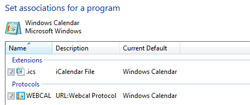
Testing your default program
After setting the default application of your choice, you can confirm the switch by doing the action that would normally call the default program. If the expected application loads in response, the change of default application was successful.
up ↑