Show large icons or small icons on the Start Menu in Windows Vista
This tutorial explains how to switch from large icons (the default) to small icons on the Start Menu in Windows Vista: large icons in the Start Menu are arguably nicer and easier to hit with approximate clicks, while small icons allow you to view more programs at once. Viewing more programs with small icons is especially useful if you use a number of applications you would like to see permanently pinned to Windows Vista's Start Menu.
 To access Windows Vista's Start Menu customization options, right-click on the Start button and choose Properties.
To access Windows Vista's Start Menu customization options, right-click on the Start button and choose Properties.
This will open "Taskbar and Start Menu Properties" : click on the second tab ("Start Menu"), and click the "Customize…" button.
Customizing the display of large icons or small icons
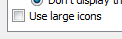 The top of the Taskbar and Start Menu Properties window is filled with a scrollable list of options and settings: scroll to the very bottom, and you will see a checkbox labeled "Use large icons".
The top of the Taskbar and Start Menu Properties window is filled with a scrollable list of options and settings: scroll to the very bottom, and you will see a checkbox labeled "Use large icons".
Checked by default, this setting determines the size of pinned programs on the Start Menu: the screenshot below shows Windows Vista's Start Menu with large icons (default, left), and the optional small icons (on the right).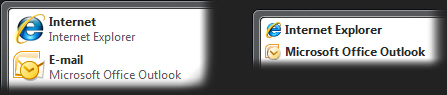
Aside from icon size, another difference to notice is the removal of item descriptions when switching from large icons to small icons: since you are unlikely to pin unknown programs to your Start Menu, this isn't much of a concern. Besides, many third-party applications, and program shortcuts you dragged to the Start Menu yourself, will not have an appropriate description to display anyway.
Reverting from small icons to large icons in the Start Menu
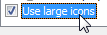 To switch back from small Start Menu icons to large icons, simply check back the "Use large icons" checkbox. The change is immediately effective, and visible next time you open the Start Menu.
To switch back from small Start Menu icons to large icons, simply check back the "Use large icons" checkbox. The change is immediately effective, and visible next time you open the Start Menu.