Change your user account password in Windows Vista
 Especially on a computer in an office, it is good practice to regularly change your Windows password; as this tutorial will show, Windows Vista makes changing your profile password a breeze. If you work in a professionally Windows-networked environment, you may even be periodically prompted to change your password. Regardless, this tutorial will show you a couple of ways to change your password in Windows Vista. To change another user's password, please consult our manage other Windows users' accounts tutorial.
Especially on a computer in an office, it is good practice to regularly change your Windows password; as this tutorial will show, Windows Vista makes changing your profile password a breeze. If you work in a professionally Windows-networked environment, you may even be periodically prompted to change your password. Regardless, this tutorial will show you a couple of ways to change your password in Windows Vista. To change another user's password, please consult our manage other Windows users' accounts tutorial.
Access your user account profile in Windows Vista
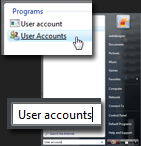 Start by opening the User Accounts screen.
Start by opening the User Accounts screen.
To load the user accounts for Windows Vista on your computer, click on the Start Menu, and type "User accounts". At least one of the results displayed by the Start Menu displays an icon with two users: click on it to open the Control Panel's User Accounts screen.
If you are using the Classic Start Menu in Windows Vista, go to Start > Settings > Control Panel > User Accounts.
Change your user account password
Once the User Accounts screen has loaded, and displays your account information, click on the Change your password link to load the password change screen of the Control Panel:
As security measure, Windows Vista will first ask you to type your current password (to ensure you are the user whose password you are about to change); your new password; and finally to confirm your new choice of password (since it is masked, you would not see a typo in the new password).
As Windows Vista emphasizes in user-friendly English, your password is case-sensitive. This means that an uppercase "A" and a lowercase "a" are considered separate characters, as far as Windows passwords go — make sure to remember how you capitalize your new password.
Create a password hint in Windows Vista
You also have the option (a good idea) to have Windows Vista also store a "hint" to show you in case you forgot your password and can no longer log into Windows. How good your hint is considering who else has access to your computer is at your discretion:
The point of the password hint is to make it easy for you in case you forgot your password, but not so easy that anyone who knows you vaguely can guess your Windows password!
Click Change password and you are done - don't forget to use your new password next time you log onto Windows; your password hint might come in handy otherwise.
Bypass the Control Panel to change your password
Press Ctrl+Alt+Del ("Control, Alt, Delete") on your keyboard, and Windows Vista will display a menu of sorts, allowing you (among other things) to quickly change your password. Click Change a password, and follow the prompt, pretty much identical to the way we described above. The end effect is exactly the same, and will see your Windows Vista profile with a new password.
up ↑