Remove your user account password in Windows Vista
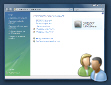 Windows Vista will automatically ask you to enter a password for every new user; while we recommend you do keep your user accounts password-protected, Vista gives you nonetheless the option to remove password-protection for your profile. This means that when Windows Vista starts, and displays the list of users setup on your computer, clicking on the icon of a user who does not have his profile password-protected (or whose password has been removed) will let anyone log in as this unprotected user profile. This tutorial will explain how you can remove password requirements from your user account profile in Windows Vista.
Windows Vista will automatically ask you to enter a password for every new user; while we recommend you do keep your user accounts password-protected, Vista gives you nonetheless the option to remove password-protection for your profile. This means that when Windows Vista starts, and displays the list of users setup on your computer, clicking on the icon of a user who does not have his profile password-protected (or whose password has been removed) will let anyone log in as this unprotected user profile. This tutorial will explain how you can remove password requirements from your user account profile in Windows Vista.
Access your user account profile in Windows Vista
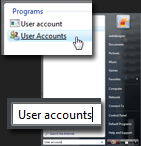 Start by opening the User Accounts screen.
Start by opening the User Accounts screen.
To load the user accounts for Windows Vista on your computer, click on the Start Menu, and type "User accounts". At least one of the results displayed by the Start Menu displays an icon with two users: click on it to open the Control Panel's User Accounts screen.
If you are using the Classic Start Menu in Windows Vista, go to Start > Settings > Control Panel > User Accounts.
Remove your Windows password
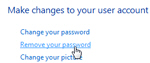 From the Control Panel's screen ("Make changes to your user account") that displays your user profile, click on the link labeled "Remove your password": this will load the Remove your password screen, which will confirm your current password before allowing you to remove your password altogether: (to avoid letting someone else remove your password)
From the Control Panel's screen ("Make changes to your user account") that displays your user profile, click on the link labeled "Remove your password": this will load the Remove your password screen, which will confirm your current password before allowing you to remove your password altogether: (to avoid letting someone else remove your password)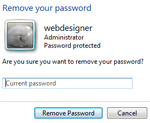
Notice that, under your user name and your user type, Windows Vista displays "Password protected" - which will no longer be the case for your Windows user account once you remove your password.
Confirm password removal for your Windows user account
Type your current password as confirmation in the text box below the "Are you sure you want to remove your password?" question, and click the Remove Password button. After a few seconds, Windows Vista will bring you back to the previous screen ("Make changes to your user account"). The difference is now that the Remove your password link is gone, replaced by a link labeled "Create a password for your account":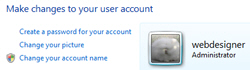
Note also that your profile picture no longer says "Password protected".
Adding password-protection later on
This is how you remove the password from your profile, or user account, in Windows Vista. If you decide to undelete or reset your password later on, simply click Create a password for your account and choose a new password!
up ↑