Disable a user account in Windows Vista
Let us start by saying that it is not literally possible to "disable" a user's account in Windows Vista. But, since this is a common request, we devoted a tutorial to the topic: there are two ways you can prevent a user from accessing your computer. A short term, and reversible solution, and a permanent one. The permanent solution, covered in the next tutorial, is to delete a user account in Windows Vista. The possibly safer choice is simply to change a user's password to prevent that user from logging into Windows until you decide to grant them access back, and either change the user password to its original version, or give the formerly disgraced user a new password.
Access the listing of current users in Windows Vista
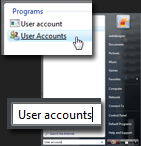 Start by opening the User Accounts screen.
Start by opening the User Accounts screen.
To load the user accounts for Windows Vista on your computer, click on the Start Menu, and type "User accounts". At least one of the results displayed by the Start Menu displays an icon with two users: click on it to open the Control Panel's User Accounts screen.
If you are using the Classic Start Menu in Windows Vista, go to Start > Settings > Control Panel > User Accounts.
Change the password of a Windows user
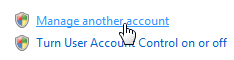 Once you are in front of the Make changes to your user account screen of the Control Panel, click on the Manage another account link: as indicated by the Windows shield, you will be asked for the administrator's password to manager another Windows user. Supply it, and Windows Vista will load the Manage Accounts screen; under "Choose the account you would like to change", double-click on the account you want to disable.
Once you are in front of the Make changes to your user account screen of the Control Panel, click on the Manage another account link: as indicated by the Windows shield, you will be asked for the administrator's password to manager another Windows user. Supply it, and Windows Vista will load the Manage Accounts screen; under "Choose the account you would like to change", double-click on the account you want to disable.
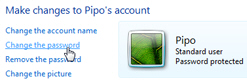 When faced with the Make changes to {userName}'s account screen, click on the Change the password link. When prompted, enter and confirm the new password, (skip the "password hint" part since you are disabling an account), and click Change password.
When faced with the Make changes to {userName}'s account screen, click on the Change the password link. When prompted, enter and confirm the new password, (skip the "password hint" part since you are disabling an account), and click Change password.
The user's data is still intact, you (or the administrators) can access it, but the user is, in effect, prevented from accessing the computer any longer. Just remember to lock your Vista PC when needed.
up ↑