Change your user account type in Windows Vista
As we discovered in a previous tutorial, there are three types of user accounts in Windows Vista: Administrators, Standard Users, and Guest accounts. This tutorial will show you how to upgrade yourself from a standard user to an administrator, or how to downgrade yourself from administrator to standard user. (Downgrading your user permission levels is commonly recommended as a security measure: the less "powerful" a user type you are, the less damage can be cause to the computer and operating system, should anything happen.)
Access your user account profile in Windows Vista
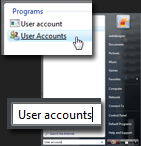 Start by opening the User Accounts screen.
Start by opening the User Accounts screen.
To load the user accounts for Windows Vista on your computer, click on the Start Menu, and type "User accounts". At least one of the results displayed by the Start Menu displays an icon with two users: click on it to open the Control Panel's User Accounts screen.
If you are using the Classic Start Menu in Windows Vista, go to Start > Settings > Control Panel > User Accounts.
Change your user account type
 Once you are in front of the Make changes to your user account screen, click on the Change your account type link. The Windows shield displayed next to the link indicates that you are about to make a change that requires "administrator privileges" - in other words, you need to be an administrator, or know one of the administrators' password in order to be able to change the type of Windows account you currently have.
Once you are in front of the Make changes to your user account screen, click on the Change your account type link. The Windows shield displayed next to the link indicates that you are about to make a change that requires "administrator privileges" - in other words, you need to be an administrator, or know one of the administrators' password in order to be able to change the type of Windows account you currently have.
Once you have supplied the credentials requested, Windows Vista will display the Select your new account type screen of the Control Panel, with your current Windows user account type automatically selected; the two possible choices are "Standard user" or "Administrator":
Click on the account type you would like to have, and click the Change account type button. Note that it is more secure to operate as a standard user, rather than an administrator. Windows Vista will then take a few seconds to make the required modifications to your user account, and will bring you back to your user account profile page, confirming that you are now the new user type.
up ↑