Change your user name in Windows Vista (Rename your profile)
 Windows Vista lets you choose the name of any user you setup, including the first Administrator user you created when Vista was first booted on your PC. But fear not, it is always possible, and rather easy, to change a user's name after the fact. This tutorial will show you how to change your own user name (Windows account), or profile name, in Windows Vista. A later tutorial will explain how to manage other users in Windows Vista.
Windows Vista lets you choose the name of any user you setup, including the first Administrator user you created when Vista was first booted on your PC. But fear not, it is always possible, and rather easy, to change a user's name after the fact. This tutorial will show you how to change your own user name (Windows account), or profile name, in Windows Vista. A later tutorial will explain how to manage other users in Windows Vista.
Access your user account profile in Windows Vista
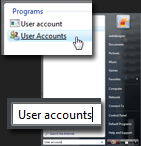 Start by opening the User Accounts screen.
Start by opening the User Accounts screen.
To load the user accounts for Windows Vista on your computer, click on the Start Menu, and type "User accounts". At least one of the results displayed by the Start Menu displays an icon with two users: click on it to open the Control Panel's User Accounts screen.
If you are using the Classic Start Menu in Windows Vista, go to Start > Settings > Control Panel > User Accounts.
Rename your user account profile
 In the Make changes to your user account screen that loaded, locate and click on the Change your account name link: notice that a Windows shield is visible next to that link - this indicates that you will need to either be an Administrator, or supply the administrator's password in order to change your user name (which you can do yourself if your know the Administrator's password).
In the Make changes to your user account screen that loaded, locate and click on the Change your account name link: notice that a Windows shield is visible next to that link - this indicates that you will need to either be an Administrator, or supply the administrator's password in order to change your user name (which you can do yourself if your know the Administrator's password).
 Enter the credentials as requested, and the Type a new account name screen will load next.
Enter the credentials as requested, and the Type a new account name screen will load next.
Type the New account name in the so-labeled text field, and click the Change Name button. Depending on the amount of data under your profile, whether or not this data was encrypted (using for example BitLocker under Windows Vista Ultimate Edition), renaming your user account, or profile, may take a few minutes. Windows Vista has to also update the logical location of all files and folders under your profile like Documents, Pictures, etc. (since they are no longer under C:\Users\oldUserName, but under C:\Users\newUserName).
And this is how you change your user name, or rename your user account profile, in Windows Vista!
up ↑