Cancel a print job in Windows Vista (Cancel printing queue)
Especially when using a Microsoft Office application, that includes a "Quick Print" button and functionality, it is relatively easy to print a document by mistake: if the document is more than a few pages, you will want to cancel the print job. You may also sometimes print a web page, for example, without realizing right away how many pages it would print on; whatever the reason, Windows Vista lets you cancel the printing of any document if needed. The previous tutorial showed you how to pause printing: this tutorial shows you how to permanently interrupt a printing job in Windows Vista.
Cancel a print job in Windows Vista
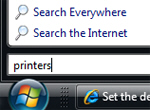 To quickly access the Printers folder that displays all the local printers, network printers, and print drivers available to Windows Vista, click on the Start Menu, type printers and hit Enter.
To quickly access the Printers folder that displays all the local printers, network printers, and print drivers available to Windows Vista, click on the Start Menu, type printers and hit Enter.
Windows Vista will open in Windows Explorer a complete listing of printers currently available to the system, with the default printer displayed with a green checkmark next to its icon.
If you use Windows Vista's Classic Start Menu, go to Start > Settings > Control Panel > Printers.
Stop printing all documents
 Locate the printer used to print the document you want to stop: right-click on the printer, and from the menu that opened, choose "Cancel All Documents".
Locate the printer used to print the document you want to stop: right-click on the printer, and from the menu that opened, choose "Cancel All Documents".
Windows Vista will immediately send the message to the printer to stop printing all documents currently queued. Normally, the printer should finish printing the current page, and then completely stop printing the remaining pages. In some cases, however, the printer may still print a few pages before cancelling the rest of the print job.
Stop printing one document
If you only want to interrupt one of the printing jobs you currently have queued, double-click on the corresponding printer icon: this will open a window listing all the print jobs currently queued for the selected printer. Right-click on the print job you want to cancel and choose Cancel:
You can always resume printing the remainder of the document at a later stage, by telling the application to start printing only at "Page X", to avoid having duplicates of pages already printed. Let's hope you are never need to stop printing a document, but Windows Vista offers you that option if you ever do! Don't forget that Vista also lets you pause printing instead.
up ↑