Pause a print job in Windows Vista (Temporary hold on printing)
When you print a document, Windows Vista sends the print order to the selected printer: the printer keeps in memory the document to print (a printing queue), and processes one page at a time, so the printer and Vista can keep track of the printing job's progress. Because a print job is not "monolithic", you have the ability to temporarily suspend, or pause, the print job: this feature is especially useful for printing large documents, when you are sharing a printer with colleagues or relative, or need to quickly print another document before resuming the larger print job. This tutorial explains how you can pause a print job in Windows Vista. (The next tutorial shows you how to cancel a print job.)
Pause printing in Windows Vista
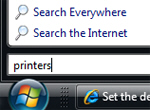 To quickly access the Printers folder that displays all the local printers, network printers, and print drivers available to Windows Vista, click on the Start Menu, type printers and hit Enter.
To quickly access the Printers folder that displays all the local printers, network printers, and print drivers available to Windows Vista, click on the Start Menu, type printers and hit Enter.
Windows Vista will open in Windows Explorer a complete listing of printers currently available to the system, with the default printer displayed with a green checkmark next to its icon.
If you use Windows Vista's Classic Start Menu, go to Start > Settings > Control Panel > Printers.
 Right-click on the icon of the printer you used to print the document you want to pause: from the menu that opens, choose Pause Printing.
Right-click on the icon of the printer you used to print the document you want to pause: from the menu that opens, choose Pause Printing.
Windows Vista will let the printer know that the print job is temporarily on hold: the printer will finish printing the current page, and stop until you resume printing at your convenience.
A paused print job will remain in the system memory until you shut down or restart Windows Vista; documents successfully printed are automatically removed from the print queue.
Pause the printing of a single queue/document
If you want to pause a single print job among those currently queued, double-click on the appropriate printer icon: this will open a window listing all the print jobs currently queued for the selected printer. Right-click on the print job you want to cancel and choose Pause: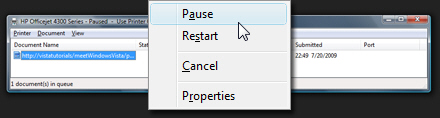
Resume a paused print job in Windows Vista
 Once you are ready to resume your print job, right-click on the same printer as above: the menu item has changed from "Pause Printing" to "Resume Printing" - click on Resume Printing, and your printer will resume where it left off!
Once you are ready to resume your print job, right-click on the same printer as above: the menu item has changed from "Pause Printing" to "Resume Printing" - click on Resume Printing, and your printer will resume where it left off!