Remove a printer in Windows Vista (and uninstalling print drivers)
 When you first plug a printer into your computer, Windows Vista will in most cases be able to extract the "printer drivers" it needs, and let you use your new printer within a few seconds (this process is known as "plug and play").
When you first plug a printer into your computer, Windows Vista will in most cases be able to extract the "printer drivers" it needs, and let you use your new printer within a few seconds (this process is known as "plug and play").
Whenever you unplug a printer from your computer, however, Windows Vista assumes that the printer is only temporarily unavailable, and will not remove the printers from your list of available printer (but it will fade the disconnected printer's icon), nor uninstall the printer's drivers.
This tutorial shows you how to completely remove a printer from Windows Vista, and uninstall the printer drivers, as needed. This will ensure that a printer given away no longer shows up among your list of printers in the Control Panel, or in programs' "Print dialog" (the window that appears and lets you choose a printer before you print a document or image).
Access installed printers in Windows Vista
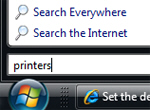 To quickly access the Printers folder that displays all the local printers, network printers, and print drivers available to Windows Vista, click on the Start Menu, type printers and hit Enter.
To quickly access the Printers folder that displays all the local printers, network printers, and print drivers available to Windows Vista, click on the Start Menu, type printers and hit Enter.
Windows Vista will open in Windows Explorer a complete listing of printers currently available to the system, with the default printer displayed with a green checkmark next to its icon.
If you use Windows Vista's Classic Start Menu, go to Start > Settings > Control Panel > Printers.
Uninstall or remove a printer
 In the Printers window that opened, and that displays the list of printers recognized by Windows Vista, locate the printer you want to remove, and click on it. As you select a printer, a list of printer-related commands appear in buttons on the toolbar: click the Delete this printer button.
In the Printers window that opened, and that displays the list of printers recognized by Windows Vista, locate the printer you want to remove, and click on it. As you select a printer, a list of printer-related commands appear in buttons on the toolbar: click the Delete this printer button.
To avoid accidental deletion of printers, Windows Vista will ask a confirmation when you click the Delete this printer button: "Are you sure you want to delete the printer '[HP DeskJet ...]'?".
Click Yes, and Windows Vista will delete the printer icon, and remove the printer from your list of available printers. No-longer-needed print drivers will also be uninstalled. Keep in mind that if you are sharing your printer across a local network, the deleted printer will no longer be available to other users on your wired or wireless network.
Windows Vista doesn't let me delete a printer!
If Windows Vista does not remove a printer after you have selected the printer and clicked Delete this printer, this is probably because you are not logged in as an administrator: either contact your IT department's system administrator, the next door teenager, or your computer's power user - or change your user profile from Standard User to Administrator. (Our series of Windows Vista security tutorials will explain how to manage users and security privileges.)
But, as far as removing or uninstalling a printer in Windows Vista, these are the only steps you need to take: next time you print a document or photo, the application's print dialog will no longer show the printer you just deleted.
up ↑