Configure a printer's Printing Preferences in Windows Vista
Windows Vista lets you customize the properties of any document you printer, on-the-fly, and as needed. It is however possible to configure the global, default printing preferences for any local printer, network printer, or print driver that Vista has detected as valid printer. This tutorial shows you how to customize the printing options on a printer-by-printer level. (This will still leave you the option to configure custom settings for any individual print jobs.)
Customize printing preferences
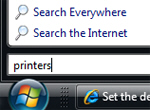 To quickly access the Printers folder that displays all the local printers, network printers, and print drivers available to Windows Vista, click on the Start Menu, type printers and hit Enter.
To quickly access the Printers folder that displays all the local printers, network printers, and print drivers available to Windows Vista, click on the Start Menu, type printers and hit Enter.
Windows Vista will open in Windows Explorer a complete listing of printers currently available to the system, with the default printer displayed with a green checkmark next to its icon.
If you use Windows Vista's Classic Start Menu, go to Start > Settings > Control Panel > Printers.
 Now, right-click on the printer whose default settings you would like to customize: on the context menu that appeared, choose Printing Preferences.
Now, right-click on the printer whose default settings you would like to customize: on the context menu that appeared, choose Printing Preferences.
Windows Vista will open the selected printer's Preferences window, titled something like "HP DeskJet Printing Preferences" (displaying your actual printer name).
Generic Printing Preferences
Most printers will at least include the options and settings displayed in the screenshot above. For example: by default, all printers will print in Portrait mode. This can be changed to landscape mode: if you do change this setting at the Printing Preferences level, this means that any document you print to this printer will, by default, automatically print in landscape mode. Etc., etc. Since the actual printing preferences are self-explanatory, but also vary from one printer to another, this tutorial won't go into details through all the preferences. Just remember to visit both the Layout tab and the Paper/Quality tab as well, including any other tabs that Windows Vista displays for your particular printer.
up ↑