Create a shortcut to a printer in Windows Vista
 The previous two tutorials showed you how to pause a print job or cancel a print job in Windows Vista. By creating a shortcut to a printer, and placing it in a quickly accessible location, like your desktop, you will give yourself one-click access to the printing activity of the printer in question. The printer's dedicated window also gives you access to other functionality, like setting the printer as Vista's default printer, accessing the printer's properties, sharing permissions, etc.
The previous two tutorials showed you how to pause a print job or cancel a print job in Windows Vista. By creating a shortcut to a printer, and placing it in a quickly accessible location, like your desktop, you will give yourself one-click access to the printing activity of the printer in question. The printer's dedicated window also gives you access to other functionality, like setting the printer as Vista's default printer, accessing the printer's properties, sharing permissions, etc.
Create shortcuts to printers
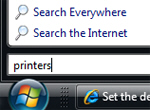 To quickly access the Printers folder that displays all the local printers, network printers, and print drivers available to Windows Vista, click on the Start Menu, type printers and hit Enter.
To quickly access the Printers folder that displays all the local printers, network printers, and print drivers available to Windows Vista, click on the Start Menu, type printers and hit Enter.
Windows Vista will open in Windows Explorer a complete listing of printers currently available to the system, with the default printer displayed with a green checkmark next to its icon.
If you use Windows Vista's Classic Start Menu, go to Start > Settings > Control Panel > Printers.
Add a desktop shortcut to the printer
 Locate the printer for which you would like a shortcut, and right-click on its icon: from the menu that opened, choose Create Shortcut.
Locate the printer for which you would like a shortcut, and right-click on its icon: from the menu that opened, choose Create Shortcut.
Windows Vista will not give you any visual or audible feedback, but will have added a shortcut to the printer on your desktop. You can copy-paste the printer shortcut wherever you like, even drag it for quick access on the Classic Start Menu.
Double-clicking on the printer shortcut will give you access to all options otherwise available to any printer inside the Printers window:
You can at any time delete the shortcut to the printer (right-click on the shortcut, and choose Delete). Deleting a shortcut to a printer does not affect the printer itself in any way. A shortcut only points to the target file, but the shortcut is itself a separate file.
up ↑