Configure your printer's properties in Windows Vista
 Every printer you connect to your Windows Vista PC has default settings and options. You can customize the print settings as you go, whenever you need to print a document, but you may some of these options and configurations to be available automatically, whenever you print a document or picture using this particular printer. Windows Vista lets you configure the global printer's properties for just that reason: this tutorial will show you how to customize the properties of your printer to make these settings automatically applied whenever you need to use that printer.
Every printer you connect to your Windows Vista PC has default settings and options. You can customize the print settings as you go, whenever you need to print a document, but you may some of these options and configurations to be available automatically, whenever you print a document or picture using this particular printer. Windows Vista lets you configure the global printer's properties for just that reason: this tutorial will show you how to customize the properties of your printer to make these settings automatically applied whenever you need to use that printer.
Access available printers on Windows Vista
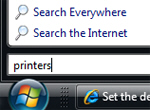 To quickly access the Printers folder that displays all the local printers, network printers, and print drivers available to Windows Vista, click on the Start Menu, type printers and hit Enter.
To quickly access the Printers folder that displays all the local printers, network printers, and print drivers available to Windows Vista, click on the Start Menu, type printers and hit Enter.
Windows Vista will open in Windows Explorer a complete listing of printers currently available to the system, with the default printer displayed with a green checkmark next to its icon.
If you use Windows Vista's Classic Start Menu, go to Start > Settings > Control Panel > Printers.
Customize a printer's settings and options
 From the visible printers Windows Vista displays in the Printers window, locate the printer whose properties and settings you would like to configure: right-click on the printer icon, and choose Properties. (You can also select the printer with the arrow keys on your keyboard, and hit Alt+Enter to access the printer's properties.)
From the visible printers Windows Vista displays in the Printers window, locate the printer whose properties and settings you would like to configure: right-click on the printer icon, and choose Properties. (You can also select the printer with the arrow keys on your keyboard, and hit Alt+Enter to access the printer's properties.)
The Properties window that opens lists all the customizable printer properties you have access to: General, Sharing (covered in the printer sharing tutorial), Ports, Advanced, Color Management, Security, and Device Settings, and About:
Printer properties at a glance
 In most cases, you will only use the General tab to rename the printer, type comments, configure the Printing Preferences, or print a test page; the Sharing tab to share your printer with other users over the local network, and possibly the About tab, to have more information about your particular printer model.
In most cases, you will only use the General tab to rename the printer, type comments, configure the Printing Preferences, or print a test page; the Sharing tab to share your printer with other users over the local network, and possibly the About tab, to have more information about your particular printer model.
You should leave the configuration of other printer properties to your system administrator, or someone familiar with customization of printers, etc. Because these options and settings will affect the behavior of the printer across all applications (like Notepad, Microsoft Word, etc.) that use the printer, a mistake would possibly prevent you from printing anything altogether.
up ↑