Calendar gadget for Windows Vista Sidebar
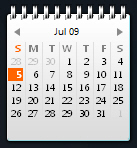 Windows Vista ships with a bundle of sidebar gadgets: the calendar gadget is one of them. Unlike Windows Calendar, the application that ships with Windows Vista and lets you add events, appointments, and tasks, the calendar gadget is simply displaying the current date, optionally the current or other months. It is simply a reference gadget, rather than a full-fledged calendar program.
Windows Vista ships with a bundle of sidebar gadgets: the calendar gadget is one of them. Unlike Windows Calendar, the application that ships with Windows Vista and lets you add events, appointments, and tasks, the calendar gadget is simply displaying the current date, optionally the current or other months. It is simply a reference gadget, rather than a full-fledged calendar program.
This tutorial shows you how to add or remove the calendar gadget from the sidebar, and how to toggle between its three views.
Using the calendar gadget in Windows Vista
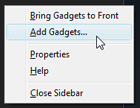 If the calendar gadget is not visible, right click on an empty area of the sidebar, and choose Add Gadgets. This will open Windows Vista's Gadget Gallery, which displays all the sidebar gadgets you ever installed on your system, in addition to those that ship with Vista.
If the calendar gadget is not visible, right click on an empty area of the sidebar, and choose Add Gadgets. This will open Windows Vista's Gadget Gallery, which displays all the sidebar gadgets you ever installed on your system, in addition to those that ship with Vista.
Locate the calendar, then drag it and drop it above the sidebar.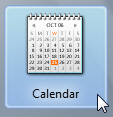
Toggle day view, month view, and year view in Vista's calendar gadget
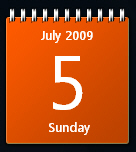
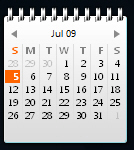 By default, the calendar gadget shows the month name, year, date, and day, respectively (see calendar screenshot on the left).
By default, the calendar gadget shows the month name, year, date, and day, respectively (see calendar screenshot on the left).
To display the current month in full, and possibly navigate to future or previous months, click once on the calendar gadget: this switches from "day view" to "month view" (screenshot on the right).
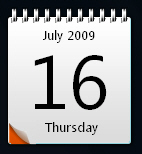 Click on any day other than today's date, and the calendar gadget displays the day view of the date you clicked; notice that the lower left corner of the calendar peels away and displays an orange layer below it: this indicates that the day you are looking at is not today's date.
Click on any day other than today's date, and the calendar gadget displays the day view of the date you clicked; notice that the lower left corner of the calendar peels away and displays an orange layer below it: this indicates that the day you are looking at is not today's date.
Click on the orange underlying layer's corner to switch to day view (with the current day and date showing), or click on the white area of the calendar sheet to go back to month view.
Toggle between month view and year view
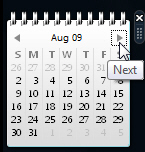
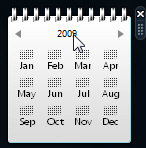 When the calendar gadget is in month view, it displays navigational arrows on either side of the month name: click these arrows to show the next or previous month, in month view.
When the calendar gadget is in month view, it displays navigational arrows on either side of the month name: click these arrows to show the next or previous month, in month view.
Click the month name, and the calendar gadget displays the full year: each month displayed in year view is clickable, and clicking the month name reverts to month view, displaying the days in the month you selected.
Floating the calendar gadget outside the sidebar
Like all gadgets, Windows Vista lets you free float the calendar gadget outside the sidebar. Simply drag the calendar gadget, and drop it outside the sidebar. In free floating state, the calendar gadget displays both month view and day view:
Customize the calendar gadget
 Notice that moving your mouse cursor (pointer) above the calendar gadget only shows a close button and a grab handle: unlike most other gadgets, it does not display a wrench button. This means that the calendar gadget (and any other gadgets displaying this behavior) cannot be customized: they have no options or settings.
Notice that moving your mouse cursor (pointer) above the calendar gadget only shows a close button and a grab handle: unlike most other gadgets, it does not display a wrench button. This means that the calendar gadget (and any other gadgets displaying this behavior) cannot be customized: they have no options or settings.