Windows Vista's Sidebar Gadget Gallery
![]() Windows Vista lets you manage your Sidebar gadgets through the Gadget Gallery application. The quickest way to open the Gadget Gallery is to click on the plus sign (+) visible at the top of the Sidebar.
Windows Vista lets you manage your Sidebar gadgets through the Gadget Gallery application. The quickest way to open the Gadget Gallery is to click on the plus sign (+) visible at the top of the Sidebar.

The Gadget Gallery in Windows Vista is the central repository of all gadgets that are currently installed on your computer: this includes gadgets that are currently visible on the sidebar, as well as any gadget you have installed, but that either not on the Windows sidebar, or no longer inside the sidebar: as you saw in our Removing Vista Gadgets tutorial, removing gadgets from the sidebar does not delete them or uninstall them: it simply hides them, and you can add them back later on! This tutorial will now show you how to find even more gadgets.
Navigating through Sidebar Gadgets
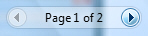 As soon as you have enough Sidebar gadgets installed on your computer, Windows Vista's Gadget Gallery application will display navigational arrows to quickly browse through available gadgets.
As soon as you have enough Sidebar gadgets installed on your computer, Windows Vista's Gadget Gallery application will display navigational arrows to quickly browse through available gadgets.
Searching for Gadgets
 As you install more and more gadgets, locating them through Gadget Gallery pages becomes more difficult: to quickly locate gadgets by keywords, use the "Search all gadgets" text field. As you start typing, only gadgets matching the terms typed remain visible. Windows Vista only searches through gadgets installed on your PC.
As you install more and more gadgets, locating them through Gadget Gallery pages becomes more difficult: to quickly locate gadgets by keywords, use the "Search all gadgets" text field. As you start typing, only gadgets matching the terms typed remain visible. Windows Vista only searches through gadgets installed on your PC.
Once you found the gadget, proceed as always: drag it, right-click to add it or un-install it. Note that most of the gadgets you will find for Windows Vista or Windows 7 are 100% free; whenever you are searching for gadgets, make sure you always download them from a trusted source: either from a Microsoft website, or from the gallery application. While gadgets are limited by security from performing the same actions as regular programs on your computer, they are still mini-programs, and you should always use your good judgment before installing any software on your PC.
Finding out information about your Sidebar gadgets
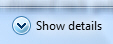 You do not have to remember where you obtained each gadget from, or who made it. The Gadget Gallery gives you access to this information at any time: to display information for the selected gadget, click "Show details" button (bottom left).
You do not have to remember where you obtained each gadget from, or who made it. The Gadget Gallery gives you access to this information at any time: to display information for the selected gadget, click "Show details" button (bottom left).
At that point, clicking on a gadget to select it will automatically show you the gadget information: who made it, their website, etc. - any information provided by the Sidebar gadget creator: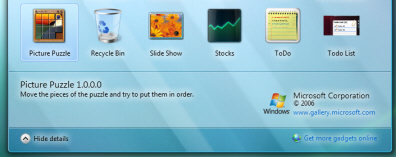
To hide the gadget information panel, simply click on the "Hide details" button.
Downloading new Sidebar gadgets
![]() Finding new Sidebar gadgets could not be easier: the link to obtain new Sidebar gadgets for Windows Vista is visible in the bottom right corner of the Gadget Gallery application.
Finding new Sidebar gadgets could not be easier: the link to obtain new Sidebar gadgets for Windows Vista is visible in the bottom right corner of the Gadget Gallery application.
A web page will open on Microsoft's website, listing all gadgets for Windows Vista available for download, and sorted by category.
Make sure to keep alert to any compatibility notices: now that Windows 7 is out, some gadgets designed specifically for Windows 7 might not work on Windows Vista. This however, is a rare case, and most gadgets should work without any problem on either Windows 7 or Windows Vista.
up ↑