Uninstall or delete gadgets from the Sidebar in Windows Vista
In this tutorial, you will learn how to permanently remove Sidebar gadgets from Windows Vista; previous tutorials have shown you how to hide, or close, gadgets so that they are no longer visible. Closed or hidden gadgets are not deleted from your computer, and will still be visible in Vista's Gadget Gallery; uninstalling Sidebar gadgets is what we'll show you in this tutorial.
Uninstall Sidebar gadgets from your computer
![]() Permanently removing gadgets is done through Windows Vista's Gadget Gallery application. To open the Gadget Gallery, click on the plus sign shown at the top of the Windows Sidebar.
Permanently removing gadgets is done through Windows Vista's Gadget Gallery application. To open the Gadget Gallery, click on the plus sign shown at the top of the Windows Sidebar.
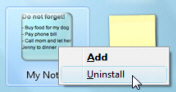 Once the Gadget Gallery has loaded, locate the gadget you would like to uninstall: if you have installed over 18 gadgets, they will be displayed on multiple screens. (To learn how to quickly find installed gadgets, please read our tutorial on Windows Vista's Gadget Gallery.) Right-click on the gadget, and choose "Uninstall" - a dialog box appears:
Once the Gadget Gallery has loaded, locate the gadget you would like to uninstall: if you have installed over 18 gadgets, they will be displayed on multiple screens. (To learn how to quickly find installed gadgets, please read our tutorial on Windows Vista's Gadget Gallery.) Right-click on the gadget, and choose "Uninstall" - a dialog box appears:

Clicking the "Uninstall" confirmation button will completely remove the selected gadget from your computer. You can always re-install the gadget later on by re-downloading it from the Windows Marketplace: download and install new Sidebar gadgets.
Undelete or re-install Windows Vista gadgets
Unfortunately, any gadget you delete, or uninstall, from Windows Vista is permanently gone: in most cases though, you should be able to find the same gadget online, and re-install it. But, since there is now way to actually "un-delete" or recover a deleted gadget, make sure that (1) you really want to delete the gadget (you can simply close it and it will go away from the sidebar, without actually being deleted), and (2) make sure to write down the name of the gadget, and possibly the website address you obtained it from, in case you decide to re-install this gadget later on!
up ↑