Invert the colors of a picture in Windows 7
One of the easiest ways to add interest and visual impact to a stock photo, digital picture or clipart image is to simply invert its colors; you can do that in Windows 7 without having to download any additional software, as the MS Paint graphic editor (which ships as part of the operating system) includes this very functionality. In this tutorial, you will learn how to invert the colors of entire pictures, and how to selectively invert the colors of portions of an image.
Invert colors of part of an image of the entire picture
Follow these steps to invert colors inside Paint on Windows 7:
- First, open the picture whose colors you want to invert; right-click on the image file, and choose "Open With"; then, choose "Paint" from the submenu.
 Once the photo is opened inside Paint, choose the "Select" tool under the Home tab.
Once the photo is opened inside Paint, choose the "Select" tool under the Home tab.- You can now right-click anywhere inside the image, and choose "Invert Colors" at the very bottom of the context menu, as shown below:
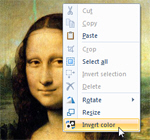
- MS Paint will apply the inverted colors effect and Windows 7 will display an updated image: (note that unlike previous versions of Windows, you cannot use the Ctrl+I keyboard shortcut to invert colors)

- To undo the invert-color command, simply press Ctrl+Z on your keyboard (or click on the "Undo" button) - press Ctrl+Y to redo and toggle back and forth. Once you are satisfied with the new colors of your image, you can save it. We will now explain how to invert the colors of a select portion of the picture, which makes for impactful results:
- With the Select tool, drag around the area of the image where you want to invert colors; then, right-click inside the selected area, and choose "Invert Colors" from the context menu:

As you can see, you can combine the inverted colors effect and layer it as many times as you like. - Once you are done inverting colors, click on the "Save" button.
This is all it takes to invert the colors of an entire image, or a portion of it. Since you can copy and paste pictures between MS Paint and other programs, like Microsoft Word, you can add some visual effects to graphic files inside Paint, and then re-use them in other applications.
up ↑