Print only the first page of a document in Windows 7
Whenever you are trying to print a document, Windows 7 will automatically select certain settings; one of these settings is to print the entire current document, which is not always what you want to do. While the Print dialog you will see varies from one application to another, most programs use the standard Print dialog, or a variation that is very close to it. In this tutorial, we will show you how to print just the first page of a document in Windows 7. (Note that this tutorial focuses on Windows 7, but the way you print only the first page is exactly the same in Windows Vista or Windows XP!)
How to print just the first page of a document
Follow these steps to force Windows 7 to print only page 1 of your document:
- First, activate a command to print the current document: this typically consists in choosing "Print" from the File menu, or to click on the Printer icon inside a toolbar or the application's ribbon (as is the case with Word 2007, for example). Another way is to press the Ctrl+P keyboard shortcut.
- Either way, you will end up with a Print dialog that looks something like this:

- This Print dialog has a certain number of default printing options preselected for your convenience; one of them is to have the "All" radio button ticked by default, which instructs Windows 7 to print the entire current document, regardless of its total button of pages.
- Inside the "Page Range" section, choose instead the "Pages" radio button, which includes a text box, and the following explanation: "Enter either a single page number or a single page range. For example, 5-12". Here's another common variation of the print dialog, which makes things even easier:
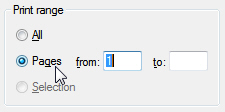
- In the case of a Print dialog that includes the option shown on the screenshot above, here is how you restrict Windows 7 to printing only the first page of the document: select "Pages", and enter the number 1 inside both the From page and the To page text fields. (In other words, tell Windows 7 to print from page one to page one, or just the first page!)
- In the other common variation you are likely to encounter in Windows 7, proceed as follows to force Windows to print just the first page of your document.
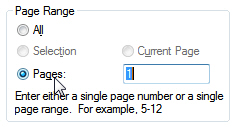
- While not as intuitive, it is also quite easy: check the "Pages" radio button as shown above, and enter the page number (or page range) you want to print: to only print the first page, just type in the number 1.
- Then, regardless of which Print dialog Windows 7 displayed, proceed to printing your document by clicking on the "OK" button, or hitting Enter on your keyboard.
A few noises later, your printer will spit out a single sheet of paper, with only the content of the first page printed on it! That's all it takes to print a single, first page and leave the others out.
Tip: before you decide to print the first page of a document, you may want to know where the printing will stop, and what content will be left out; to do so, just choose the "Print Preview" command, and it will tell you exactly what the first page will contain!
up ↑