Print only portions of a page or document (Printing current text selection)
Whenever you print a document of some kind in Windows 7 (web page, Word or other Microsoft Office documents, etc.), the entire file will be printed, which may not be what you want; a previous tutorial explained how to print only the first page of a document, but the tutorial you are reading will show you how to print exactly the portion of text you want, simply by selecting it! Note that we wrote this tutorial for Windows 7, but the same technique works just as well on Windows Vista or Windows XP.
Print the text currently selected
Follow these steps to restrict printing only to the excerpt of text you are interested in:
- First, start by selecting the portion of text you want to print; the easiest, especially if the excerpt is large, is to proceed as follows:
• Select the first word of the text you want selected;
• Then, scroll down (if needed), until you see the last word you want;
• Press the Shift key on your keyboard, and click at the end of the last word;
• All the text you are interested in is now selected on screen! - Now, press the Ctrl+P keyboard shortcut to launch the Print command (you can of course use another method, like clicking on the printer icon inside the toolbar or ribbon of the program you are using, or choosing "Print" from the File menu).
- Either way, you should now have in front of you the standard Windows 7 Print dialog, which looks something like this (it depends on which application you are currently using, since they can customize their Print dialog - but it is typically very close to the standard one).

- When the Print command is invoked and Windows 7 detects that you have text currently selected, it will automatically enable a special printing option called "Selection", as shown below:
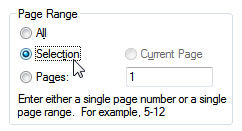
- The "All" setting is selected by default (meaning that the entire document will be printed), but the screenshot above shows that we manually chose "Selection", to tell Windows 7 to only print the text we have selected, and disregard the rest of the document.
- If needed, you can now customize other settings for your printer or this particular document.
- Once you are done, click on the "OK" button or press Enter to start printing the text selection.
This is literally all it takes to restrict Windows 7 to printing only a portion of a document or web page! This handy tip is a nice trick to keep in mind when you want to make your printer's ink cartridge last longer. It truly makes a difference, since many documents include header and footer information that you may not be interested in. (Keep in mind that in some cases, for copyright reasons, you are required to print the entire document, including copyright notice and other intellectual property legalese.)
up ↑