View a list of all installed printers and print drivers in Windows 7
Whenever you are about to print a document or picture in Windows 7, the "Print" dialog appears, giving you a choice of which printer or print driver to use to print that particular file. This listing comes from the list of available printers Windows 7 maintains at all time; this is the list you use when you want to install or remove a printer or print driver, for example. This tutorial explains how to access this list to see all printers and print drivers currently available to your computer.
Show all devices and printers in Windows 7
Follow these steps to display all available printers for your PC:
- Click on the start button to open the start menu, and type "printer" in the search field.
- Once Windows 7 displays the search results, click either on the "Devices and Printers" link or "View Devices and Printers" link; both achieve the exact same effect, and will open the Control Panel and a full list of devices and printers / print drivers available to your computer:
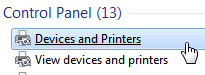
- Depending on the number of peripherals you have setup for your PC, you may need to collapse the top of the list, as we did in the screenshot below, and you will see all printers and print drivers currently recognized by Windows 7:

- In our case for this particular computer, you can see that we have three items listed under "Printers and Faxes" (notice that, without having to count all items, that total number is indicated between brackets). Of these three, there are currently no physical printers connected to the computer, and only two of these are print drivers (a piece of software that acts like a printer).
- Also notice in your list of printers and faxes that one of them has a green checkmark displayed on top of its icon: this is the convention Windows 7 uses to show the default printer. As you'll learn in another tutorial in this series, you can at any time change your default printer in Windows 7.
Are some printers missing from your Windows 7 computer?
This is all you have to do to see a full listing of all the printers and print drivers currently visible from your PC. Note that network printers (also known as "shared printers", or printers that are not actually physically connected to your computer, but placed somewhere on your network or HomeGroup, and available wirelessly, for example, are not necessarily listed. This means that this particular printer is not currently visible on the network, due to any number of reasons - either the printer is turned off, unplugged, or connected to a computer that is currently turned off.
up ↑